Email Marketing
What Is Email Marketing Service Provider
Uncover the untold secrets of an email marketing service provider and discover how it can transform your business's communication strategy.
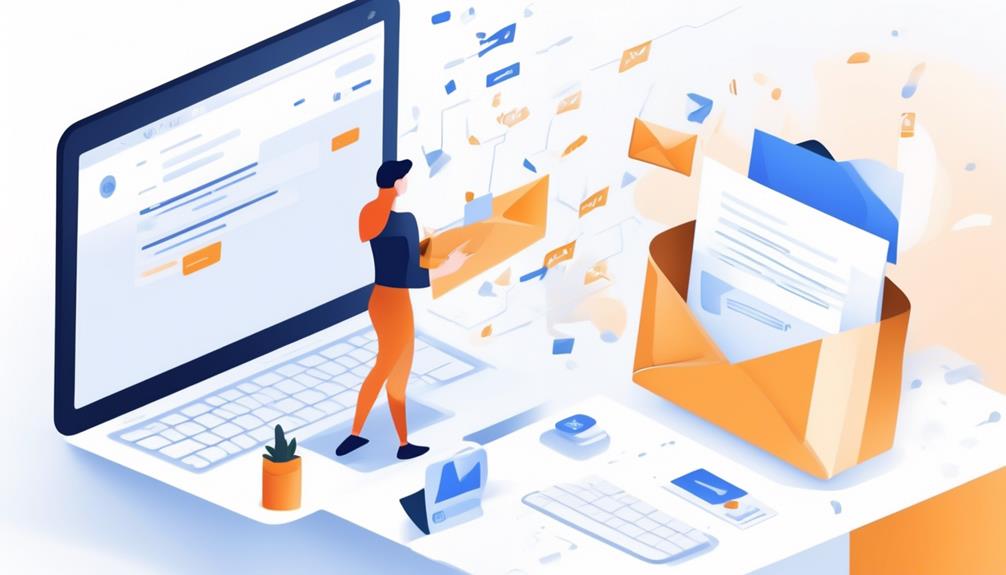
As we explore the digital terrain, the role of an email marketing service provider stands similar to a reliable guide steering a vessel across unknown seas. Considering the staggering volume of over 300 billion emails exchanged every day, it comes as no surprise that companies are seeking out these services for support.
However, the true understanding of what an email marketing service provider entails goes beyond the basic definition. It delves into the intricacies of how these platforms can revolutionize a company's marketing efforts, streamline communication, and ultimately drive results.
So, let's explore the depths of what an email marketing service provider truly offers and how it can benefit businesses of all shapes and sizes.
Key Takeaways
- Email marketing service providers (ESPs) allow businesses to create, send, and track email campaigns.
- ESPs offer features such as templates, segmentation, and personalization to enhance the effectiveness of email marketing efforts.
- Automation features provided by ESPs save time and resources while nurturing leads and engaging subscribers.
- Robust analytics and reporting tools provided by ESPs provide valuable insights for data-driven decision-making and campaign optimization.
Definition of Email Marketing Service Provider
We define an email marketing service provider as a platform that allows users to create, send, and track email campaigns. This essential tool, often abbreviated as ESP, is crucial for small businesses and larger enterprises alike to engage with their audience effectively.
Through the use of templates, personalized emails, and segmentation of the email list, an email marketing service provider empowers businesses to execute targeted and impactful digital marketing strategies. By leveraging the automation features provided by these platforms, businesses can send customized emails to their subscribers, enhancing the overall customer experience and increasing the likelihood of conversions.
The ability to track and analyze the performance of email campaigns is another key feature that sets email marketing service providers apart. This allows businesses to measure the success of their email marketing efforts, gain valuable insights, and make data-driven decisions to optimize future campaigns.
Benefits of Email Marketing Service Provider
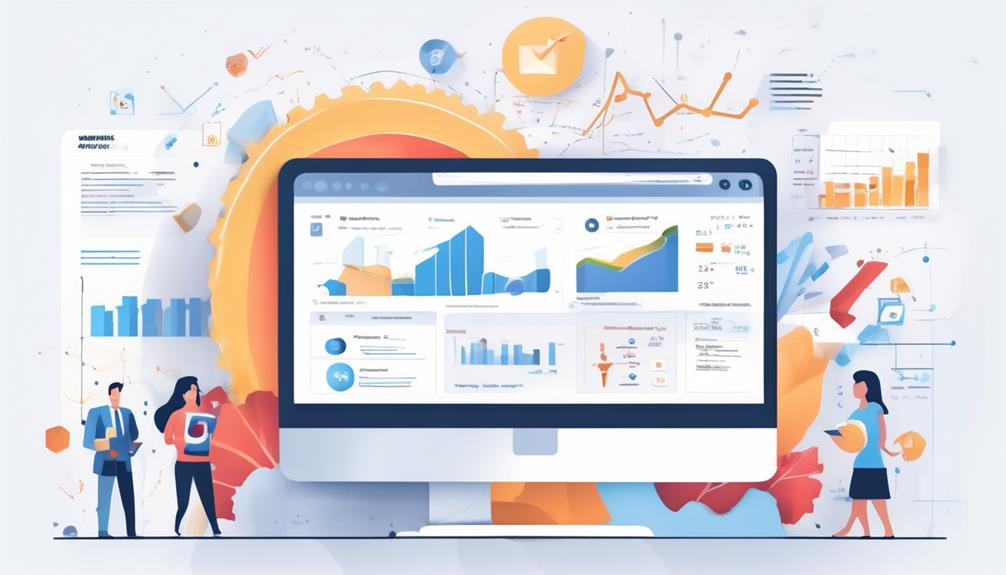
After understanding the fundamental role of an email marketing service provider as a platform for creating, sending, and tracking email campaigns, it is essential to explore the tangible benefits it offers to businesses. Email marketing service providers, also known as ESPs, offer a variety of powerful yet easy-to-use tools that can significantly impact a company's marketing strategy. Here are some key benefits of using an email marketing service provider:
| Benefits | Description |
|---|---|
| Customizable Templates | ESPs provide a range of professionally designed email templates, allowing businesses to create visually appealing campaigns that reflect their brand. |
| Segmentation and Personalization | These tools enable businesses to segment their audience based on various criteria and personalize their campaigns, leading to improved engagement and higher conversion rates. |
| Automation Features | Email service providers offer automation features, such as autoresponders and drip campaigns, which save time and resources while nurturing leads and ensuring timely communication. |
| Detailed Analytics | ESPs provide detailed analytics that offer insights into campaign performance, including open rates, click-through rates, and conversion metrics, enabling businesses to make data-driven decisions. |
Key Features to Look for
What essential features should businesses seek in an email marketing service to enhance their campaign performance and efficiency?
When looking for an email service provider (ESP) to use for email marketing campaigns, it's crucial to consider key features that can make a significant impact.
Firstly, advanced segmentation capabilities enable businesses to precisely target their audiences, ensuring that the right messages reach the right recipients.
Automation features are also essential, allowing businesses to streamline the process of sending campaigns, saving time and effort.
Robust analytics and reporting tools provide valuable insights into campaign performance, helping businesses make informed decisions to optimize their email marketing strategies.
Customizable templates and a user-friendly drag-and-drop email editor are vital for creating visually appealing and engaging emails.
Additionally, A/B testing functionality allows businesses to experiment with different subject lines and email content, optimizing the effectiveness of their campaigns.
These features collectively contribute to the success of using an ESP for email marketing, allowing businesses to send campaigns that resonate with their audience and drive results.
How to Choose the Right Provider

When selecting an email marketing service provider, it's crucial to thoroughly assess the scalability of the provider to ensure it can accommodate your business growth. Look for an email marketing service provider (ESP) that offers advanced automation features to streamline your email marketing processes.
The right ESP should provide a variety of email templates to create captivating email subject lines and impressive email content for your campaigns to a list. Additionally, consider the provider's delivery rates and inbox placement to maximize the effectiveness of your campaigns.
Robust analytics and reporting capabilities are essential for measuring the success of your email marketing efforts, so ensure the ESP offers these features. It's also important to check for the level of customer support and available resources for assistance and guidance.
In addition, the best email service for your business should offer Contact offers and automated emails to enhance your marketing strategies and improve customer engagement.
Top Email Marketing Service Providers
We have identified several top email marketing service providers that offer a wide range of customizable templates, campaign sending capabilities, and robust data collection features. These providers are at the forefront of the industry, delivering exceptional email marketing services.
Here are some of the top email marketing service providers:
- Constant Contact: Known for its user-friendly interface and a wide array of customizable templates, it's an ideal choice for small businesses and beginners.
- Campaign Monitor: This provider stands out with its advanced segmentation and personalization features, making it a top choice for businesses looking to boost engagement and sales.
- Marigold: With its focus on mobile optimization and A/B testing capabilities, Marigold is a great option for businesses seeking high conversion rates and ROI from their email campaigns.
These providers offer robust subscriber management tools, ensuring that businesses have full visibility and control over their subscriber lists. The ability to customize brand colors and create stunning landing pages sets these providers apart, allowing businesses to maintain a consistent brand image across all touchpoints.
These top email marketing service providers empower businesses to create impactful and personalized email marketing campaigns, driving significant results and fostering strong customer relationships.
Frequently Asked Questions
What Is Email Service Provider in Email Marketing?
In email marketing, an email service provider (ESP) is a crucial tool for managing and sending campaigns at scale. It enables segmentation for targeted customer groups, boosting engagement.
Personalization and automation are key for increasing sales and improving user experience. ESPs also provide analytics to optimize future strategies.
Popular ESPs like Campaign Monitor, ActiveCampaign, HubSpot, Mailchimp, Klaviyo, and ConvertKit offer various features and services for email marketing.
What Is Mail Marketing Service?
Email marketing service is like a finely tuned orchestra, orchestrating seamless communication with our audience. It empowers us to craft targeted, personalized campaigns, automate workflows, and analyze performance.
By leveraging segmentation and automation, we can deliver compelling content that drives engagement and sales.
With its user-friendly features and robust analytics, it's a vital tool for achieving high conversion rates and maximizing ROI.
What Is a Mail Service Provider?
A mail service provider is a powerful tool for creating, sending, and tracking email marketing campaigns.
It enables us to segment mailing lists for better engagement and personalize emails for increased sales.
Automation features make it easy to send unique emails, and analytics help us track and analyze campaign results.
With these capabilities, a mail service provider is essential for successful email marketing strategies.
What Are the 4 Types of Email Marketing?
We've got the lowdown on the 4 types of email marketing.
First up, transactional emails – they're like digital chameleons, changing based on user actions.
Direct emails are like targeted missiles, honing in on specific recipients to drive action.
Mobile optimized emails? They're like adaptable superheroes, catering to the mobile crowd.
And don't forget about automated emails – they're the silent workers, scheduled or triggered based on user behavior.
Conclusion
In conclusion, choosing the right email marketing service provider is crucial for the success of our business. With the right tools and features, we can effectively reach our target audience and drive sales through personalized email campaigns.
It's like finding a golden key that unlocks the door to our customers' hearts, allowing us to connect and engage with them on a deeper level.
Let's choose wisely and watch our email marketing efforts soar to new heights.
Bryn – AI Expert Writer Bryn is the wizard of words and AI at Influenctor. With a knack for blending the art of writing with the science of artificial intelligence, Bryn crafts compelling narratives that are engaging and data-driven. Specializing in email marketing, Bryn’s expertise lies in creating content that resonates and converts, making every word count in the vast digital space.
Email Automation
Clickup Email Automation
Master the art of email automation with ClickUp and revolutionize the way you engage with your audience.
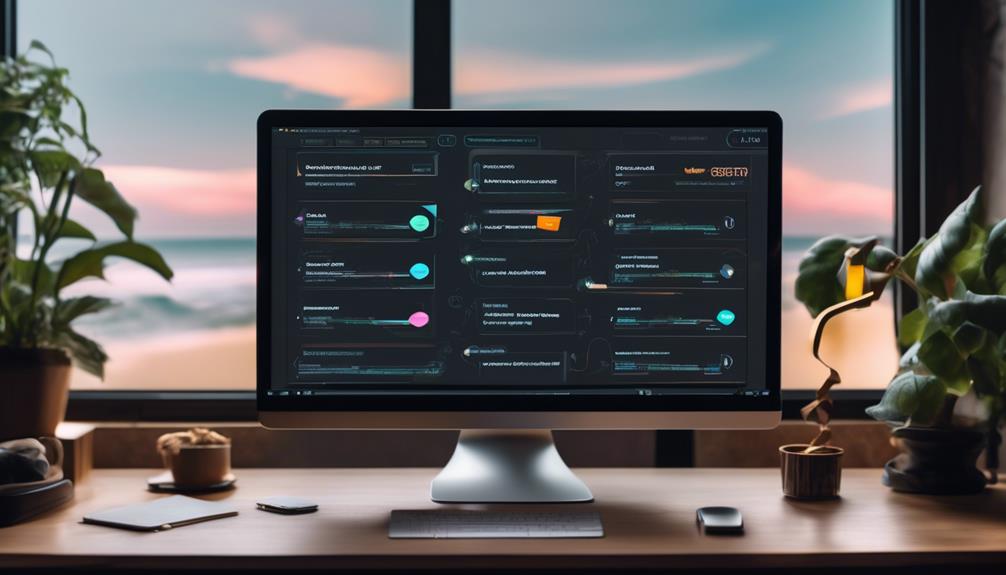
In the realm of email marketing, time equates to financial gain, and ClickUp Email Automation epitomizes the proverb that ‘time is of the essence.’
It's no secret that automating repetitive tasks can significantly enhance productivity and streamline workflows. But what if I told you there's more to it than just saving time?
The concept of ClickUp Email Automation extends far beyond simply sending out scheduled emails. It's about transforming the way we engage with our audience, tailoring our messaging to specific triggers, and ultimately optimizing our email marketing strategy in ways we may not have previously considered.
Key Takeaways
- Email automation is a powerful tool for businesses to send timely, personalized, and relevant emails to subscribers based on specific triggers and actions.
- Email automation saves time and effort by eliminating manual input and allows for a more efficient use of resources.
- Email automation contributes to improved engagement, customer satisfaction, conversion rates, and customer retention.
- ClickUp email automation offers customizable workflows, trigger options, and variable field options to create meaningful connections and enhance communication with subscribers.
What Is Email Automation?
Email automation is a self-regulating workflow that sends timely, personalized, and relevant emails to subscribers based on specific triggers and actions. Triggers, like form submissions or app interactions, automatically send emails, ensuring highly personalized messages without extra effort.
Ecommerce marketers greatly value email automation for its capability to send hyper-relevant messages, meeting subscribers at the right place and time with the correct information. This not only improves customer satisfaction but also drives sales and saves time by automating repetitive tasks.
Automated email campaigns, including behavioral emails and drip campaigns, establish brand credibility and thought leadership. By relying on triggers to determine when to send emails, automated emails allow for targeted messages with prompts to encourage desired behavior and personalized interactions with recipients.
This level of personalization and relevance isn't easily achievable through manual email processes, making email automation an indispensable tool for modern businesses seeking to engage and nurture their audience effectively.
Benefits of Automation

Transitioning from the discussion on email automation, the benefits of automation are evident in the time and effort saved through streamlined workflows and increased efficiency.
With email automation, manual input is eliminated, allowing for a more efficient use of time and resources. By automating the sending of emails, marketers can free up valuable time that can be redirected to other important tasks, thus enhancing overall productivity.
Moreover, email automation enables personalized and relevant communication with subscribers, leading to improved engagement and satisfaction. By tailoring automated emails based on user interactions, businesses can effectively nurture leads, drive sales, and enhance customer loyalty. This not only saves time and effort but also contributes to the bottom line by improving conversion rates and customer retention.
In essence, the benefits of email automation extend beyond time and effort savings to encompass enhanced customer satisfaction, streamlined workflows, and increased productivity, making it an indispensable tool for modern businesses.
How Email Automation Works
With the use of triggers and targeted messages, email automation operates by sending timely and relevant emails to subscribers based on specific actions or behaviors.
Triggers, such as form submissions or app interactions, prompt the automated system to deliver personalized messages that cater to the recipient's interests and needs.
By leveraging incentives or gentle nudges, email automation encourages desired behavior and fosters engagement with the audience.
This process not only streamlines marketing workflows but also increases efficiency by reducing the need for manual effort.
Clickup email automation, with its focus on triggers and targeted messaging, offers a powerful tool for businesses to create meaningful connections with their subscribers.
Understanding how email automation works empowers marketers to deliver impactful content that resonates with their audience, ultimately driving desired actions and outcomes.
Creating an Email Workflow
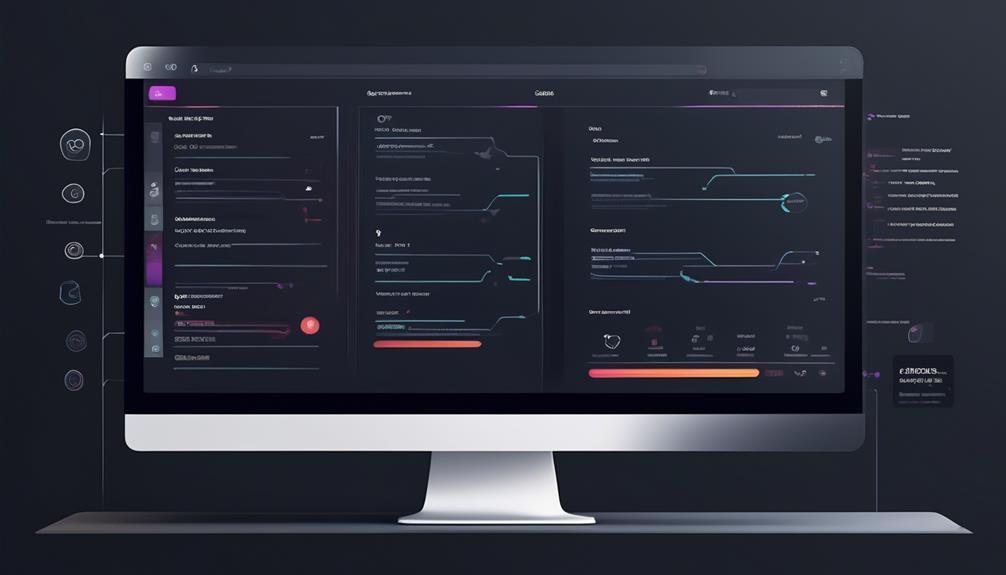
Let's talk about how to create an email workflow in Clickup.
We'll cover important points such as email triggers, automated responses, and workflow customization.
These aspects are essential for streamlining communication and optimizing productivity within the platform.
Email Triggers
Email triggers in Clickup allow for the seamless automation of email workflows, enhancing productivity and efficiency for business plans and above.
To create an email automation, navigate to the relevant Space, Folder, or List. Click on Automations and select Email in the left sidebar. Choose an email automation to enter the required information.
Variable field options enable the addition of dynamic content to the email automation's subject or body. This can be done using custom fields like Progress, Formula fields, and Relationship columns.
When sending an email triggered by a Form creating a task, create an automation specific to the task's origin. Select the Task created Trigger, choose the Send email Action, and customize the automated email in the Action section.
Troubleshooting email automations may involve removing and re-adding the email account used. It may also require following troubleshooting steps, ensuring authentication of the email account, and seeking further assistance if problems persist.
Automated Responses
Enabling automated responses through email workflows can significantly improve efficiency and streamline communication processes within Clickup.
When setting up automated responses, it's essential to ensure the Automation and Email ClickApps are enabled by the workspace admin or owner. The process involves navigating to the relevant space, folder, or list, clicking on Automations, selecting Email in the left sidebar, and entering the required information for the chosen email automation.
Variable field options allow for dynamic content addition to the subject or body of the email automation, using custom fields other than Progress (auto), Formula fields, and Relationship columns.
Specific automations for tasks created from Forms should be created to send emails when a Form creates a task, specifying triggers, actions, and customized content for the automated email.
Troubleshooting email automations involves steps like removing and re-adding the email account, authenticating the email account, seeking further assistance if problems persist, and reviewing helpful tips and information.
Workflow Customization
To create an email workflow in Clickup, follow these steps:
- Navigate to the relevant Space, Folder, or List.
- Access the Automations feature to begin customization.
- Enable Automation and Email ClickApps.
- Customize the email with dynamic content options such as custom fields and relationship columns to meet specific workflow needs.
For tasks created from Forms:
- Configure email triggers.
- Select the Task created Trigger.
- Choose the Send email Action.
If you encounter any issues with email Automation:
- Re-add the email account used.
- Seek assistance if problems persist.
Mastering workflow customization in Clickup's email automation involves understanding these steps and utilizing the available customization options to tailor email workflows to the unique requirements of the project or team.
Setting Triggers
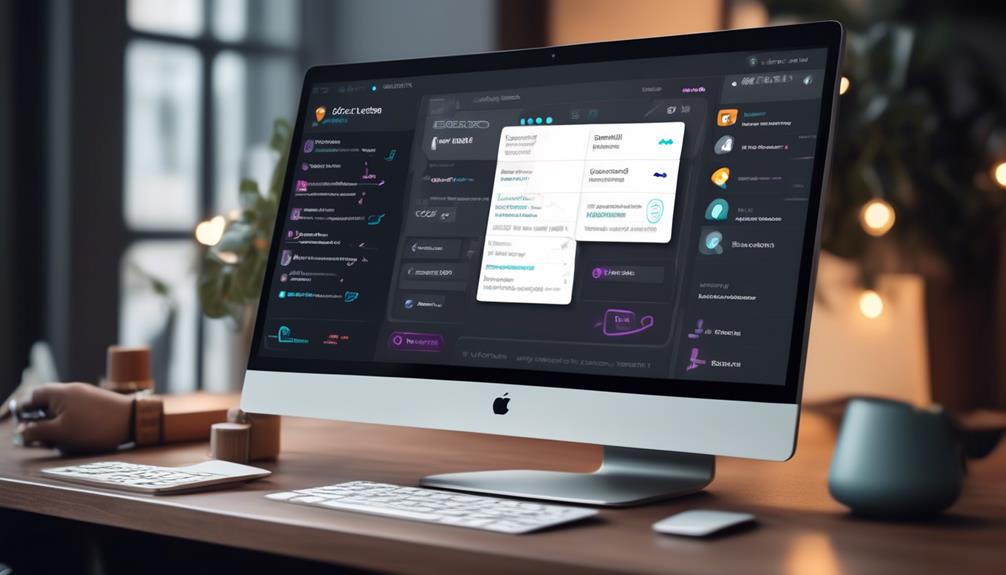
When it comes to setting triggers in Clickup Email Automation, there are various options available to customize workflows. These trigger options allow us to define specific conditions that prompt automated email sending, ensuring that the right audience receives the right messages at the right time.
Trigger Options
Setting triggers for email automation in Clickup allows for precise timing and audience targeting of automated email messages.
When setting triggers in Clickup for email automation, we have various options to choose from, including specific actions or behaviors such as form submissions or task events.
Triggers play a crucial role in initiating the automated email workflows, ensuring that the right messages are sent at the right time. These triggers can prompt desired actions through incentives or gentle nudges in the automated emails, making the communication more effective.
By leveraging trigger options, Clickup email automation streamlines the email marketing workflow, enhancing efficiency, and reducing manual effort.
Mastering trigger emails in Clickup can significantly optimize your email marketing strategies.
Workflow Customization
By customizing our workflow, we can precisely target our audience with automated email messages based on specific actions or behaviors. With Clickup email automation, workflow customization allows us to set triggers for automated email sending based on various actions such as form submissions, task creations, or other app interactions. These customizable triggers enable us to send targeted and timely emails to the right audience, reducing manual effort and increasing efficiency by eliminating the need for manual input.
This level of customization in workflow automation not only saves time but also ensures that personalized and relevant emails are sent automatically, freeing up valuable time for other essential tasks. Overall, workflow customization plays a pivotal role in streamlining the email automation process and enhancing audience engagement.
Scheduling Email Series
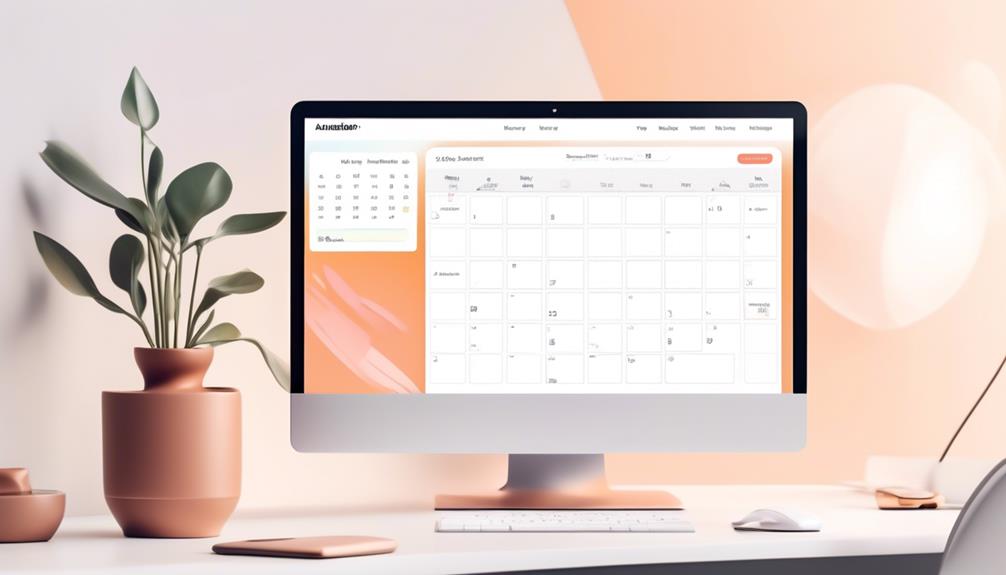
To effectively engage subscribers and nurture leads, Clickup Email Automation offers the feature of Scheduling Email Series, enabling the strategic planning and delivery of automated email sequences at specific times.
With Scheduling Email Series, we can create a seamless and targeted communication strategy by leveraging the following capabilities:
- Plan and send a series of emails at specific times to subscribers, ensuring timely delivery of content.
- Set up automated email sequences to nurture leads, engage customers, or deliver content in a timely manner.
- Create a strategic email marketing campaign that delivers relevant content over a predefined schedule, enhancing audience engagement.
- Flexibility to schedule emails based on triggers, such as user actions or specific dates, ensuring personalized and targeted communication.
- Streamline the process of delivering a sequence of emails, saving time and effort while maintaining consistent and effective communication with the audience.
Scheduling Email Series not only simplifies the process of delivering email sequences but also empowers us to provide valuable and timely content to our subscribers, ultimately enhancing our email automation capabilities.
Use Case Examples
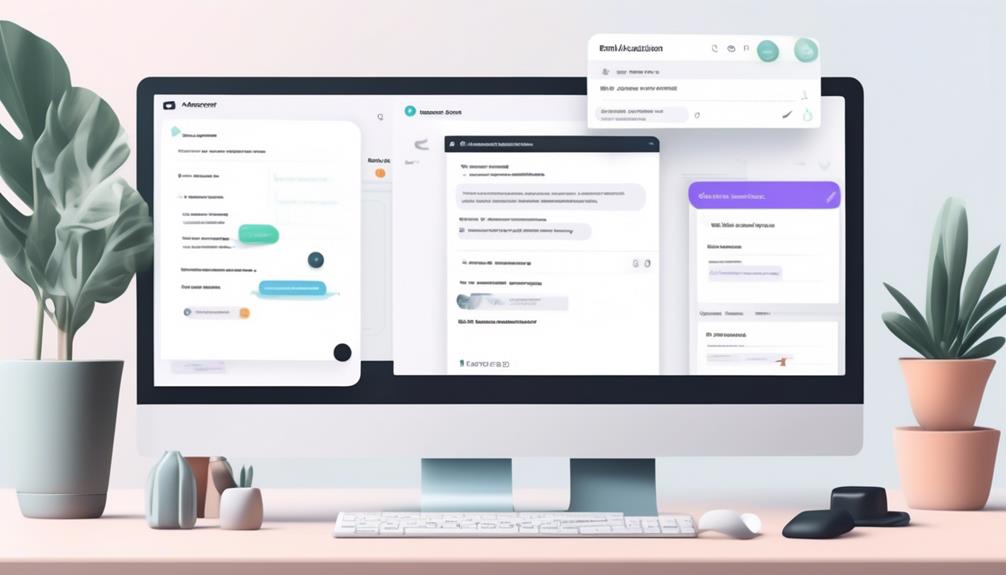
Let's explore some use case examples for email automation and the benefits they bring to our workflows.
We'll discuss the efficiency gained from automating tasks such as sending reminders, feedback requests, and promotional offers.
These examples will showcase how email automation can streamline our processes and enhance our communication with customers.
Benefits of Automation
Automated email campaigns have proven to significantly boost customer engagement and retention, leading to notable increases in sales and brand loyalty.
The benefits of email automation include:
- Streamlining the workflow, increasing efficiency, and reducing manual effort
- Enabling automated sending of emails, freeing up time for other important tasks
- Crafting effective emails, scheduling them, and monitoring their performance with ClickUp
- Triggering automated emails based on specific actions or behaviors, such as form submissions or app interactions
- Driving sales, improving customer satisfaction, and establishing brand credibility
These benefits showcase the power of email automation in enhancing customer relationships and driving business growth.
Efficiency in Workflows
Efficiency in workflows can be exemplified through real-world scenarios where email automation has streamlined processes and improved productivity. For instance, in a sales department, automating lead nurturing emails can significantly reduce manual effort and time spent on repetitive tasks. Meanwhile, in customer support, automated response emails can ensure timely communication with clients, enhancing satisfaction and response rates. Below is a table highlighting the impact of email automation on workflow efficiency:
| Workflow Stage | Manual Process | Automated Process |
|---|---|---|
| Lead Nurturing | Manual tracking of leads and follow-ups | Automated lead scoring and personalized email sequences |
| Customer Support | Manually categorizing and responding to inquiries | Automated ticket assignment and personalized response templates |
Implementing ClickUp email automation has the potential to transform various workflow stages, leading to increased efficiency and productivity.
Welcome Emails
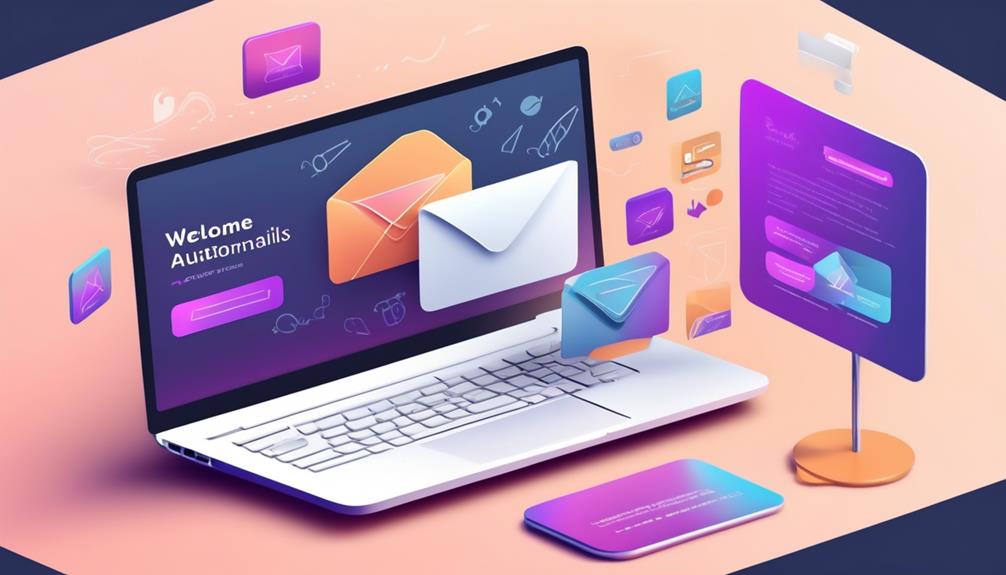
Crafting a compelling welcome email is essential for establishing a strong initial connection with subscribers. When creating welcome emails as part of our email automation strategy, we focus on certain key elements to ensure effectiveness:
- Personalization: Tailoring the welcome email to address the subscriber by name and incorporating details based on their interests or previous interactions.
- Clear Value Proposition: Communicating the unique value that the subscriber can expect from being part of our email list.
- Call to Action: Prompting the subscriber to take a specific action, such as exploring our website, signing up for a webinar, or engaging on social media.
- Mobile Optimization: Ensuring that the welcome email is optimized for various devices, especially mobile, to guarantee a seamless experience for all subscribers.
- Feedback Mechanism: Providing a way for subscribers to share their preferences or provide feedback, enabling us to further personalize their experience.
Promotional Emails
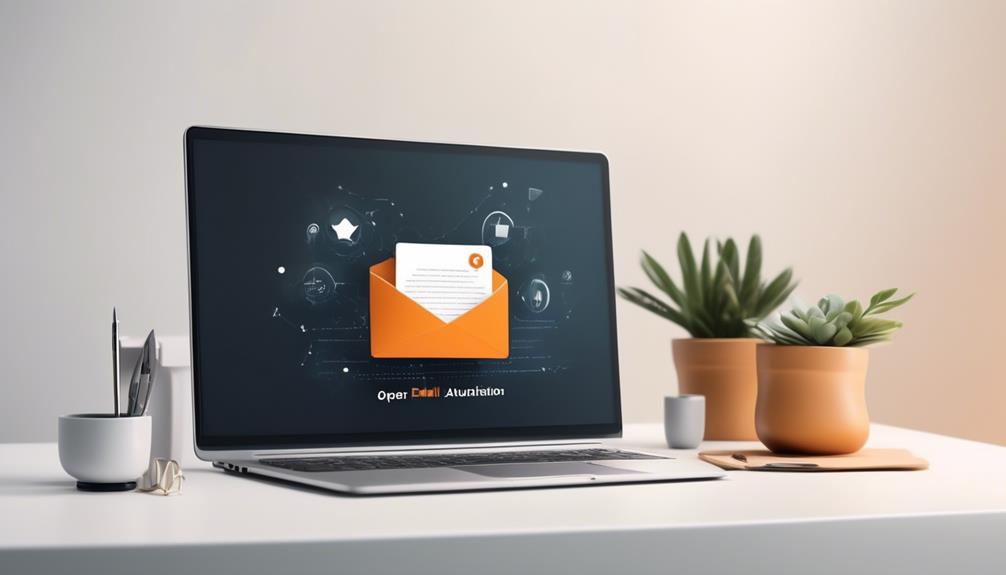
Promoting products, services, events, or special offers through targeted promotional emails can significantly boost customer engagement and drive marketing campaigns effectively. When using email automation, it's crucial to create personalized and engaging content to maximize the impact of promotional emails. Compliance with relevant laws and regulations, such as CAN-SPAM in the United States, is essential to ensure the legality of promotional email campaigns. Tracking and analyzing the performance of promotional emails is also vital for optimizing future campaigns.
| Key Elements for Effective Promotional Emails | ||
|---|---|---|
| Personalization | Engaging Content | Compliance with Laws and Regulations |
| Tailoring emails to reflect the recipient's preferences and behaviors. | Crafting compelling content that captivates the audience. | Ensuring adherence to legal requirements for email marketing. |
Promotional emails play a pivotal role in driving customer engagement and promoting products or services effectively. Through the use of email automation, businesses can harness the power of personalized content to reach targeted audiences and maximize the impact of their marketing campaigns.
Cart Abandonment Emails
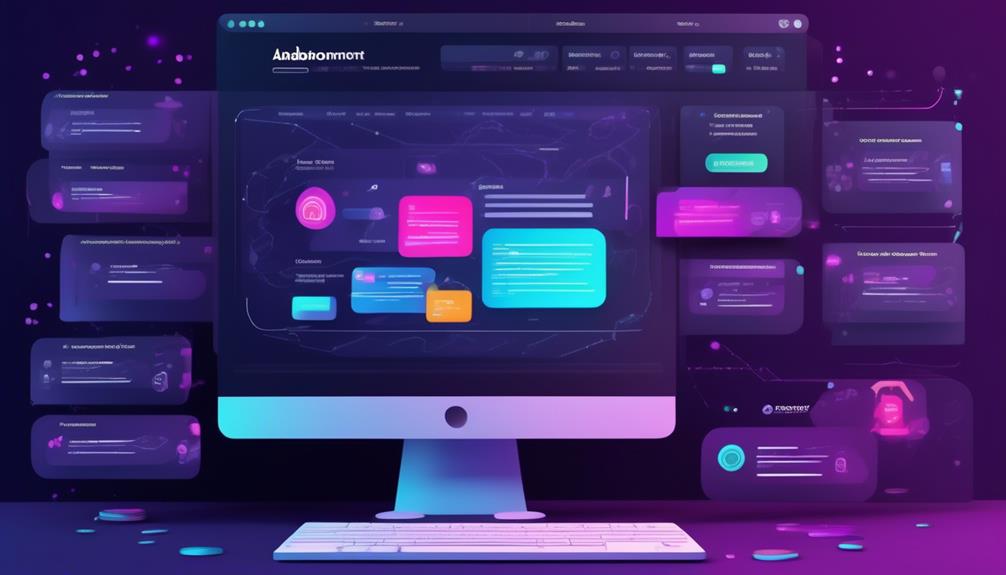
Discussing the strategies for recovering abandoned carts through automated emails is a crucial aspect of e-commerce marketing. When it comes to cart abandonment emails, several key tactics can be employed to maximize their effectiveness:
- Personalized Recommendations: Including personalized product recommendations based on the user's browsing and purchase history can entice them to return to their abandoned cart.
- Limited-Time Offers: Creating a sense of urgency through limited-time offers or discounts can motivate users to complete their purchase promptly.
- Compelling Subject Lines: Crafting attention-grabbing subject lines that highlight the abandoned items and convey a sense of urgency can increase the email open rates.
- Clear Call to Action: Ensuring that the email includes a clear and prominent call to action, such as 'Complete Your Purchase' or 'Return to Your Cart,' can guide users back to their abandoned carts.
- Optimal Timing: Sending cart abandonment emails within a specific window after the abandonment occurs, such as within 1-2 days, can significantly impact their effectiveness.
In the realm of clickup email automation, mastering the art of crafting compelling cart abandonment emails is essential for driving conversions and maximizing revenue opportunities.
Post-Purchase Feedback Emails
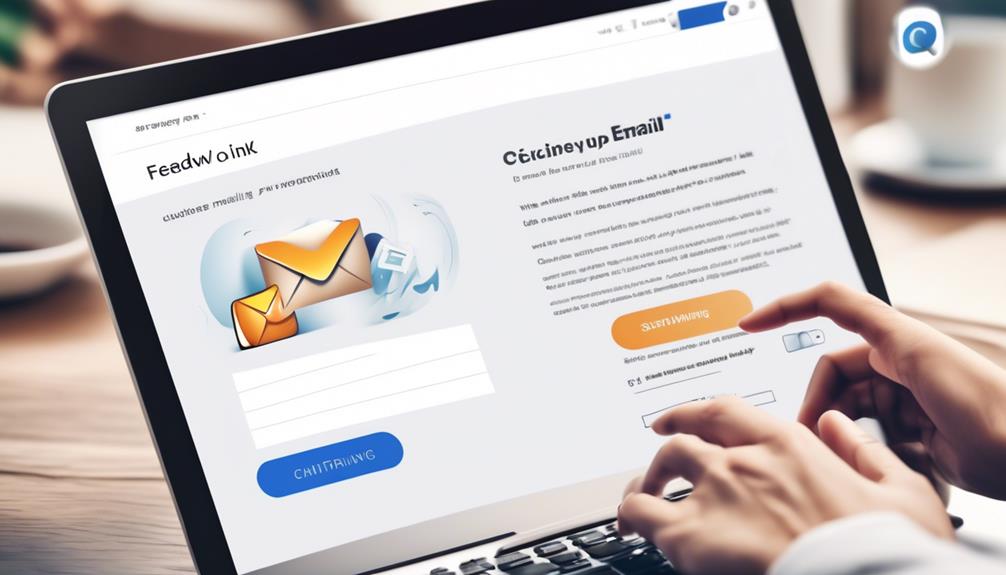
After a customer completes a purchase, we initiate the process of gathering valuable insights by sending out Post-Purchase Feedback Emails. These emails play a crucial role in our clickup email automation strategy, as they provide an avenue for customers to share their experience and satisfaction levels.
By including a survey or direct questions about the purchase experience, we aim to gather specific and actionable feedback that can help us improve our products and services. The insights obtained from these Post-Purchase Feedback Emails are invaluable for enhancing customer satisfaction and loyalty.
Additionally, they provide us with the necessary data to make informed decisions that contribute to business growth. Leveraging Post-Purchase Feedback Emails as part of our clickup email automation approach allows us to continuously refine our offerings and ensure that our customers receive exceptional value.
Ultimately, the goal is to use this feedback to drive improvements that resonate with our audience and strengthen our position in the market.
Stock Replenishment Emails
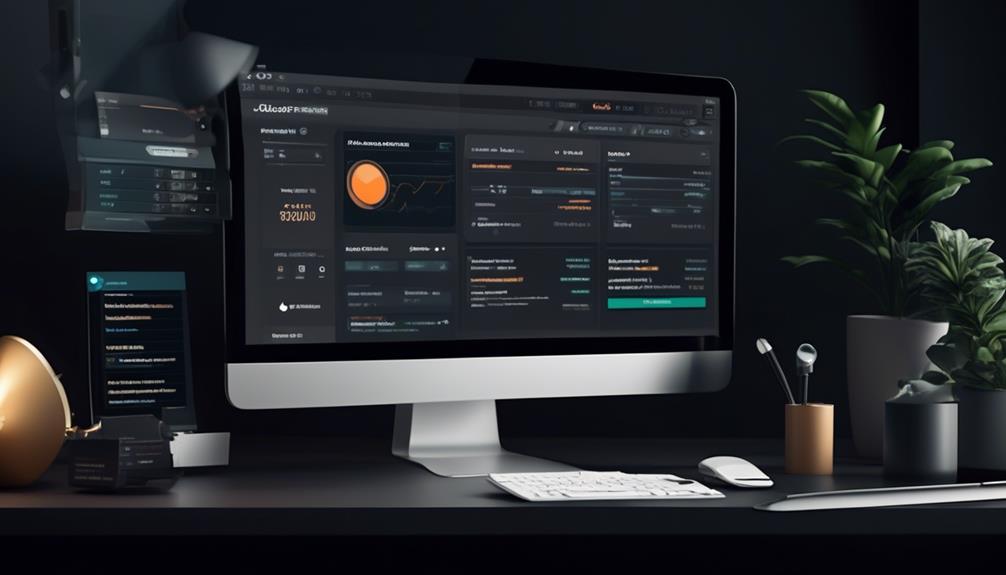
Stock replenishment emails play a vital role in our email automation strategy. These automations are indispensable for engaging customers and driving sales. When a product is back in stock, these emails not only update customers but also present them with special promotions or discounts, encouraging them to make a purchase. By triggering these emails based on inventory levels, we can effectively keep our customers informed and interested in our offerings.
Utilizing stock replenishment emails can also help us streamline our inventory management and improve overall customer satisfaction.
- Promptly informing customers about product availability
- Presenting enticing offers and promotions
- Engaging customers and driving sales
- Streamlining inventory management
- Improving customer satisfaction
These emails are a crucial aspect of our email automation strategy, allowing us to maintain a proactive approach in keeping our customers informed and interested in our products.
How Does Clickup Email Automation Compare to Outlook Email Automation?
ClickUp email automation streamlines processes, making it a popular alternative to the traditional Outlook email automation. With ClickUp, users can easily set up and automate Outlook email tasks, eliminating the need for manual intervention. This creates a more efficient workflow and allows for greater productivity.
Re-Engagement Emails
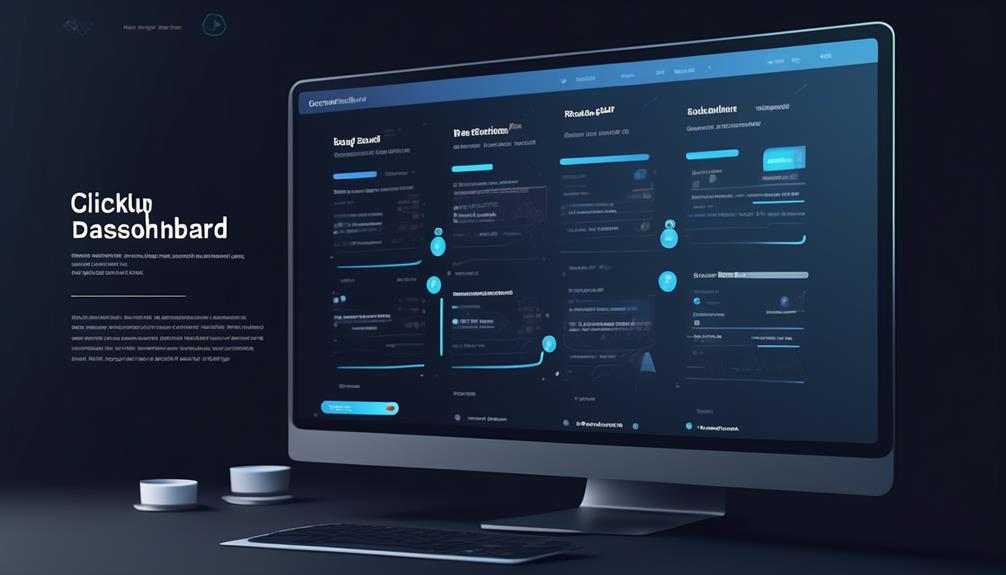
Re-Engagement emails are a powerful tool for reconnecting with inactive subscribers and reigniting their interest and engagement with our brand. These emails serve as a strategic way to bring back disengaged customers by providing them with compelling content, special offers, and personalized updates.
Through Clickup email automation, we can effectively analyze customer behavior and segment our audience to tailor re-engagement emails that specifically target inactive subscribers. By crafting attention-grabbing subject lines and visually engaging content, we can significantly increase the likelihood of recipients opening and interacting with our re-engagement emails.
It's crucial to monitor the performance of these emails and make data-driven adjustments to optimize their effectiveness. We can leverage insights gained from monitoring to continuously improve our re-engagement email strategies and achieve better results.
With Clickup email automation, we've the tools to create and manage impactful re-engagement campaigns that effectively bring back inactive subscribers and reignite their interest in our brand.
Frequently Asked Questions
Can I Automate Emails From Clickup?
Yes, we can automate emails from ClickUp. Enabling automation and Email ClickApps for the Workspace is necessary.
Variable field options allow for dynamic content in the subject or body of the email.
Troubleshooting may involve re-adding the email account and following troubleshooting steps.
Email automation with ClickUp streamlines email marketing workflow, increases efficiency, and reduces manual effort.
Can Clickup Be Used for Email Marketing?
Yes, ClickUp can be used for email marketing.
Our team has successfully utilized ClickUp's email automation features to streamline our email marketing efforts.
By enabling the necessary ClickApps and custom permissions, we were able to create automated email campaigns and incorporate dynamic content using variable field options.
This has allowed us to efficiently send targeted emails and track the progress of our marketing initiatives.
Does Clickup Have Automations?
Yes, ClickUp has automations. They streamline tasks, create efficiencies, and reduce manual effort. With automations, we can automate repetitive tasks, streamline our workflows, and save time for more important work.
They're available for Business Plans and above, and require the Automation and Email ClickApps to be enabled for the Workspace. Additionally, users in Business Plus and Enterprise Workspaces need admin permission to send emails.
Can You Automate Sending Emails?
Absolutely, we automate sending emails with ease. Our system seamlessly schedules and dispatches emails, saving valuable time.
Our robust automation tools optimize productivity and enhance efficiency.
Conclusion
In conclusion, ClickUp Email Automation has completely transformed the way we manage our email communications.
It's like having a personal assistant that takes care of all our email tasks, leaving us with more time to focus on other important aspects of our business.
With its user-friendly interface and customizable features, ClickUp Email Automation has truly made our email marketing workflow more efficient and productive.
It's a game-changer for anyone looking to streamline their email processes.
Erik – Email, SEO, AI Expert Writer Erik is the strategist, the thinker, and the visionary. His role at Influenctor is pivotal in integrating SEO with AI-driven content strategies. With an extensive background in email marketing and a profound understanding of search engine algorithms, Erik develops innovative strategies that elevate our client’s online presence. His work ensures that our content is seen, felt, and remembered.
Email Automation
Jira Automation Add Link to Email
Optimize your workflow with Jira Automation's Add Link to Email feature, and discover how it revolutionizes team collaboration and project visibility.
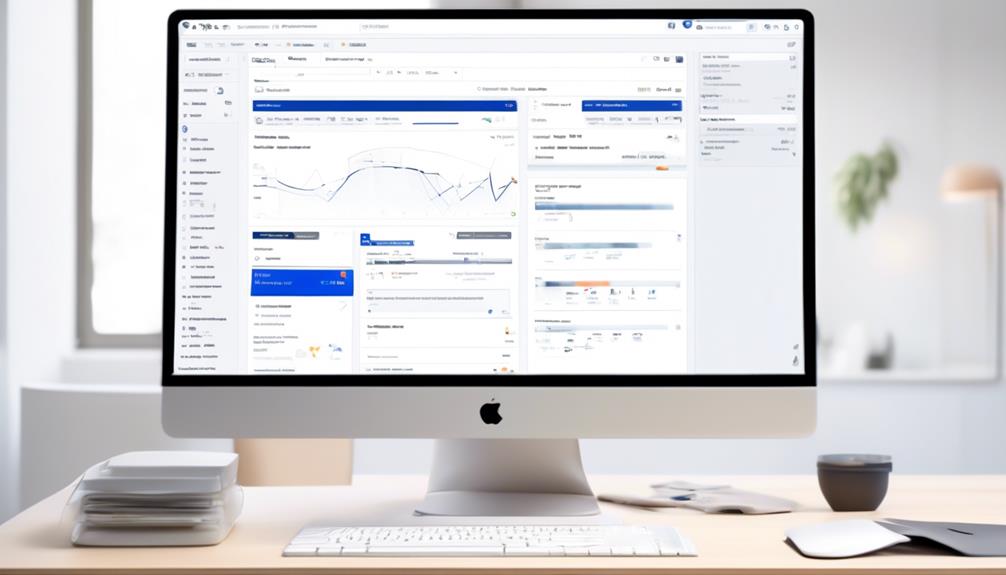
Upon initial observation, incorporating links into Jira Automation email alerts might appear to be a straightforward operation. However, I can guarantee that it extends beyond merely a fundamental functionality.
The ability to seamlessly integrate issue links within email communications can significantly enhance team collaboration and streamline workflow processes.
With Jira Automation's robust capabilities, we can explore how this functionality not only saves time but also improves the overall communication and visibility of project updates.
Let's dive into the various aspects of Jira Automation's Add Link to Email feature and uncover the possibilities it holds for optimizing our workflow.
Key Takeaways
- Adding links to email notifications enhances team collaboration and workflow processes.
- Issue links in emails lead to greater efficiency and productivity.
- External hyperlinks in automation emails increase engagement and click-through rates.
- Clear and descriptive anchor text and link relevance maintain professionalism and credibility.
Overview of Jira Automation Add Link to Email
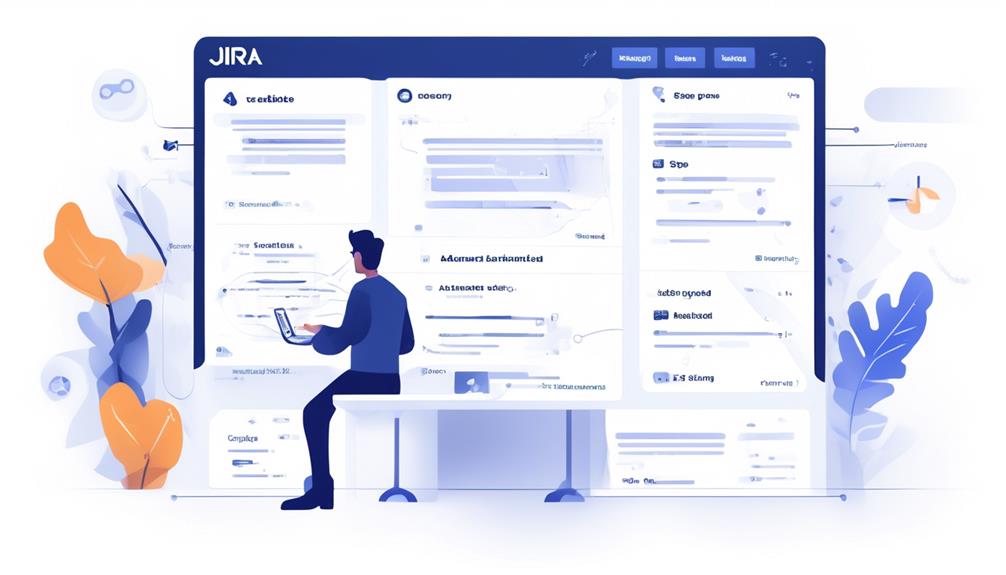
In our exploration of the Jira Automation feature, we'll delve into the functionality of adding links to emails, enhancing the communication and user experience within the system.
Jira Automation offers the capability to customize issue links in email notifications, providing users with direct access to relevant information. By including issue links in emails, user experience is improved, and communication is facilitated, leading to more efficient issue resolution.
It's essential to note that access restrictions to the Service Desk can cause unusual behavior in issue URLs, and utilizing {{issue.url.customer}} ensures a reliable link to the issue in the Customer Portal, enhancing the user experience further.
Best practices for adding external hyperlinks in automation emails involve thorough testing and ensuring the relevance of the added links to maintain clarity and user satisfaction.
Therefore, understanding the functionality of adding links to emails through Jira Automation is crucial for optimizing communication and user experience within the system. This feature empowers users to seamlessly navigate between emails and relevant issues, ultimately streamlining the overall workflow.
Benefits of Adding Links to Email Notifications

Adding links to email notifications significantly enhances user experience and facilitates seamless access to relevant information. In the context of Jira automation, this feature allows for improved communication and collaboration among team members.
By including issue links in email notifications, users can quickly navigate to the specific tasks or projects mentioned, leading to greater efficiency and productivity.
Moreover, the incorporation of external hyperlinks in automation emails can contribute to increased engagement and click-through rates, particularly when sharing resources or referencing external content.
When implementing this functionality, it's essential to adhere to best practices, such as using clear and descriptive anchor text and ensuring link relevance to maintain the professionalism and credibility of the communication.
Automation for Jira provides advanced customization options for email notifications, enabling the addition of clickable URL links tailored to the specific needs of the organization or project.
Setting Up Jira Automation for Email Links
Now, let's address the practical aspects of setting up Jira Automation for Email Links.
We'll cover:
- Email Link Configuration
- Triggering Email Actions
- Email Link Best Practices
These points will guide us through the process of effectively integrating links into our email notifications, ensuring that they're both functional and user-friendly.
Email Link Configuration
When configuring Jira Automation for email links, consider using a compound noun to enhance clarity and efficiency.
For Email Notifications, you can utilize {{issue.url}} to print the Issue key as the URL of the current issue, or use {{triggerIssue.url}} to print the Trigger Issue Key as the URL.
Additionally, for Project Level Email Notifications, using 'a href={{issue.url}}{{issue.key}}-{{issue.summary}}/a' can display the name, description, and link of the ticket.
It's important to note that while {{issue.url}} sometimes generates a link to the ticket in the customer portal, {{issue.url.customer}} provides the customer link.
These configurations optimize Automation for email links, ensuring that recipients have easy access to relevant information within the Jira system.
Triggering Email Actions
Considering the optimization of Jira Automation for email links, utilizing a gerund noun enhances the efficiency of triggering email actions. When setting up Jira Automation for email links, it's crucial to understand the key variables that impact the effectiveness of triggering email actions. The table below provides a clear overview of the variables and their impact on email notifications.
| Variable | Impact on Email Notifications |
|---|---|
| {{issue.url}} | Prints the Issue key as the URL of the current issue |
| {{triggerIssue.url}} | Prints the Trigger Issue Key as the URL in email notifications |
| 'a href={{issue.url}}{{issue.key}}-{{issue.summary}}/a' | Shows the name, description, and link of the ticket in email notifications |
| {{issue.url.customer}} | Provides the customer link for consistent and reliable results in email notifications |
Understanding these variables is essential for effective automation email setup. Additionally, considering the behavior of {{issue.url}} and {{issue.url.customer}} based on access restrictions is crucial for reliable email notifications.
Email Link Best Practices
For optimal setup of Jira Automation for email links, consider implementing best practices to ensure effective communication and functionality.
When setting up email notifications for next-gen, it's essential to use the correct syntax, such as {{issue.url}} for the Issue key and {{triggerIssue.url}} for the Trigger Issue Key.
Additionally, consider using clear and descriptive anchor text to ensure the link is relevant to the email content.
Testing the link for proper functionality is crucial to avoid potential issues.
Moreover, when dealing with Service Desk, utilize {{issue.url.customer}} for customer-specific links, ensuring access to the appropriate URL for the issue.
Understanding the behavior of {{issue.url}} is important, especially in cases involving access restrictions or redirects to the Service Desk or Customer Portal, to maintain consistency and reliability.
Customizing Email Notifications With Issue Links
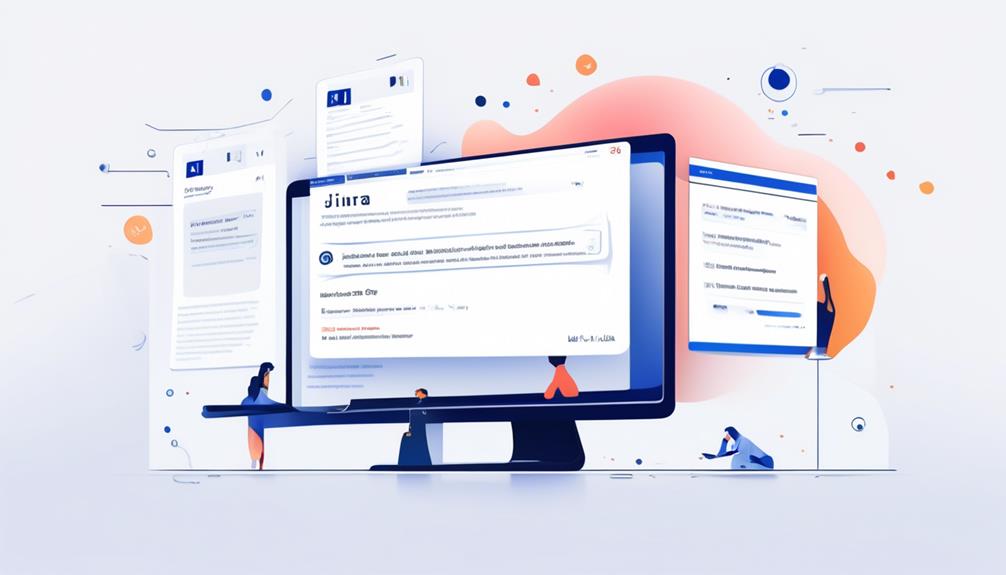
Let's talk about how we can enhance our email notifications by including issue links and customizing the content.
By using the {{issue.url}} and {{triggerIssue.url}} variables, we can seamlessly integrate the URLs of the current issue and the trigger issue key into our emails.
Additionally, utilizing 'a href={{issue.url}}{{issue.key}}-{{issue.summary}}/a' will allow us to display the ticket's name, description, and link directly within the email notifications.
Linking Issues in Emails
In customizing email notifications with issue links, we can optionally use a compound noun to enhance readability and provide clear and concise information. When linking issues in emails using Jira automation, we have the following options:
- Use {{issue.url}} to print the Issue key as the URL of the current issue. This provides a direct link to the specific issue, allowing recipients to access detailed information effortlessly.
- Use 'a href={{issue.url}}{{issue.key}}-{{issue.summary}}/a' to show the name, description, and link of the ticket. This format presents a more comprehensive view of the linked issue, enhancing the recipient's understanding and context.
Customizing Notification Content
Optionally, we frequently use a compound noun to enhance the readability and provide clear and concise information when customizing email notifications with issue links.
When customizing notification content, we can use {{issue.url}} to register the Issue key as the URL of the current issue. Additionally, {{triggerIssue.url}} can be added to send an email with the Trigger Issue Key as the URL.
To show the name, description, and link of the ticket, add 'a href={{issue.url}}{{issue.key}}-{{issue.summary}}/a'.
It's important to note that {{issue.url}} sometimes generates a link to the ticket in the customer portal, while {{issue.url.customer}} provides the customer link.
Best Practices for Using Jira Automation Links
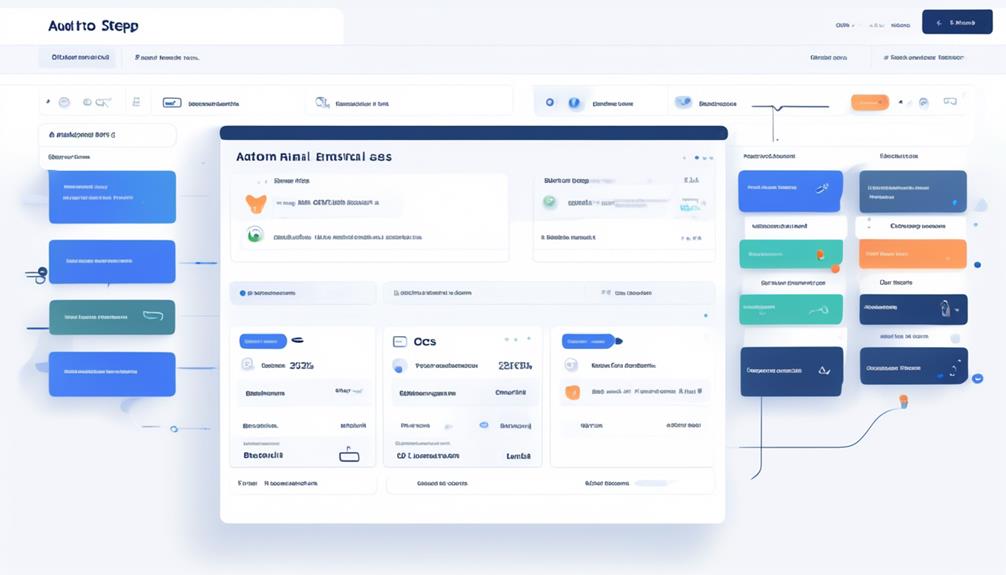
To enhance the clarity and accessibility of Jira Automation links, consider utilizing the double preposition 'to' and 'from' to clearly denote the relationship between issues.
When using Jira Automation links, it's essential to follow best practices to ensure seamless project management. Here are some key points to consider when using Jira Automation links:
- Emphasize the connection: Using 'to' and 'from' in your Jira Automation links can help emphasize the relationship between different issues, making it easier for team members to understand the flow of work and dependencies.
- This can enhance collaboration and communication within the team, ultimately leading to more efficient project management.
- Clearly defined relationships between issues can also help in prioritizing tasks and identifying potential bottlenecks, leading to improved overall project outcomes.
Examples of Automated Emails With Issue Links
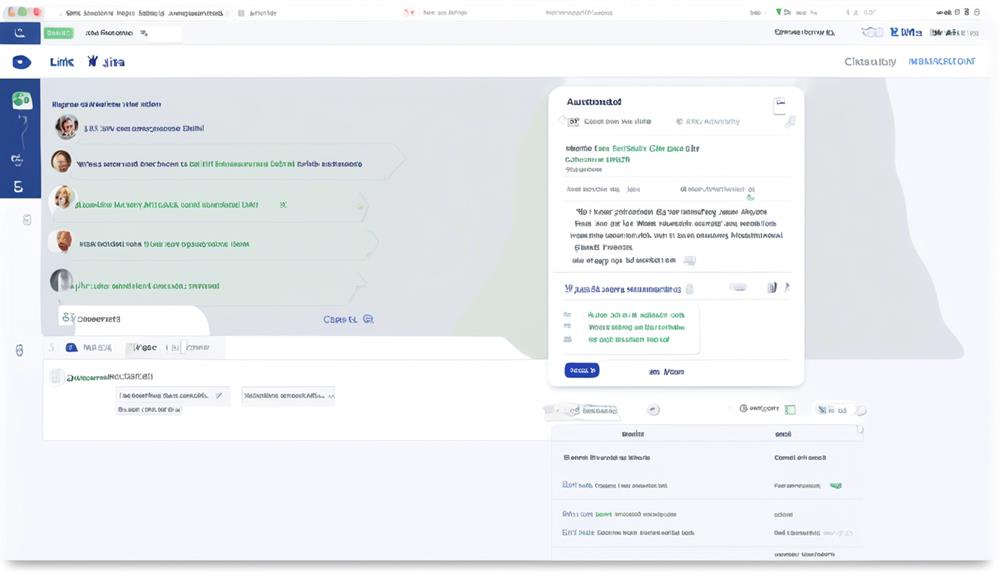
Now, let's explore some concrete examples of how automated emails can effectively incorporate issue links. This will give us a better understanding of how to apply the best practices we've discussed.
We'll examine real-life scenarios to illustrate the impact of linking to Jira issues within automated emails.
Automated Email Content
Automated email content includes customizable elements that enable the incorporation of clickable issue URLs using specific placeholders such as {{issue.url}} and {{triggerIssue.url}}.
When crafting automated emails with issue links, we should consider the following emotional factors:
- Convenience: Providing clickable issue URLs in emails allows recipients to easily access relevant information without navigating through various platforms.
- Example: A registered user can seamlessly access the Management project by clicking on the provided issue link, streamlining their workflow and enhancing productivity.
- Engagement: By incorporating clickable URLs, we can ensure that recipients are directed to the relevant context, fostering active participation and collaboration within the project.
- Example: Encouraging users to register and sign in to access the provided issue link can enhance their involvement in the project's activities and discussions.
Linking to Jira Issues
Incorporating clickable URLs in automated emails allows for seamless access to relevant information and fosters active participation and collaboration within the project, as seen in the examples of linking to Jira issues.
Automation for Jira provides variables like {{issue.url}} and {{triggerIssue.url}} to insert issue links in email notifications. Using 'a href={{issue.url}}{{issue.key}}-{{issue.summary}}/a' allows displaying issue details and a link to the ticket in the email.
To ensure consistent results, it's suggested to use {{issue.url.customer}} for customer-specific links, especially for Service Desk or Customer Portal access. Community leaders have proposed HTML code solutions like `<a href={{issue.toUrl}}{{issue.summary}}/a>` to make the entire link clickable in automated emails.
This functionality enhances communication and information accessibility in project management methodologies such as kanban and Scrum.
Integrating External Hyperlinks in Automation Emails

When integrating external hyperlinks in automation emails, utilize the {{issue.url}} and {{triggerIssue.url}} variables to include the relevant issue keys as URLs. This allows for seamless integration of external hyperlinks, providing recipients with quick access to the related issues.
In this context, it's essential to consider the following:
- Including direct links to specific issues can significantly enhance the recipient's experience by providing fast access to relevant information.
- This can serve as thought leaders in customer service, demonstrating a commitment to efficiency and responsiveness.
- It ensures that the recipient can quickly access additional details regarding the mentioned issues, leading to faster answers from people and a smoother resolution process.
Enhancing Team Collaboration With Email Links
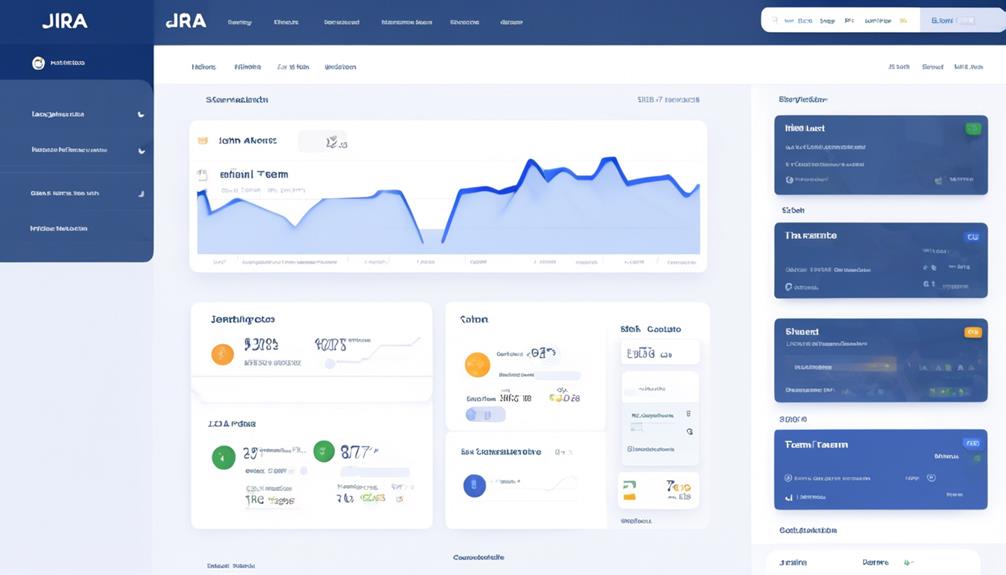
Enhancing team collaboration with email links fosters seamless communication and streamlined access to relevant tickets. By utilizing Jira Automation to add issue links in email notifications, teams can quickly navigate to specific tickets, promoting efficient workflow and clarity.
However, it's important to note that the behavior of issue URLs may vary based on access restrictions, potentially leading to inconsistent redirection. To address this, it's recommended to use {{issue.url.customer}} for reliable access to the customer link, ensuring consistent results across the team.
Moreover, the ability to customize issue links with names and descriptions enhances user experience and facilitates better collaboration within teams. When adding external hyperlinks in automation emails, best practices include using clear and relevant anchor text, thorough link testing, and thoughtful consideration of placement and formatting.
These practices contribute to a more cohesive and effective communication process, especially within the context of Notifications for next-gen projects. By implementing these strategies, teams can maximize the benefits of Jira Automation and email links, ultimately improving overall collaboration and productivity.
Maximizing Productivity With Jira Automation
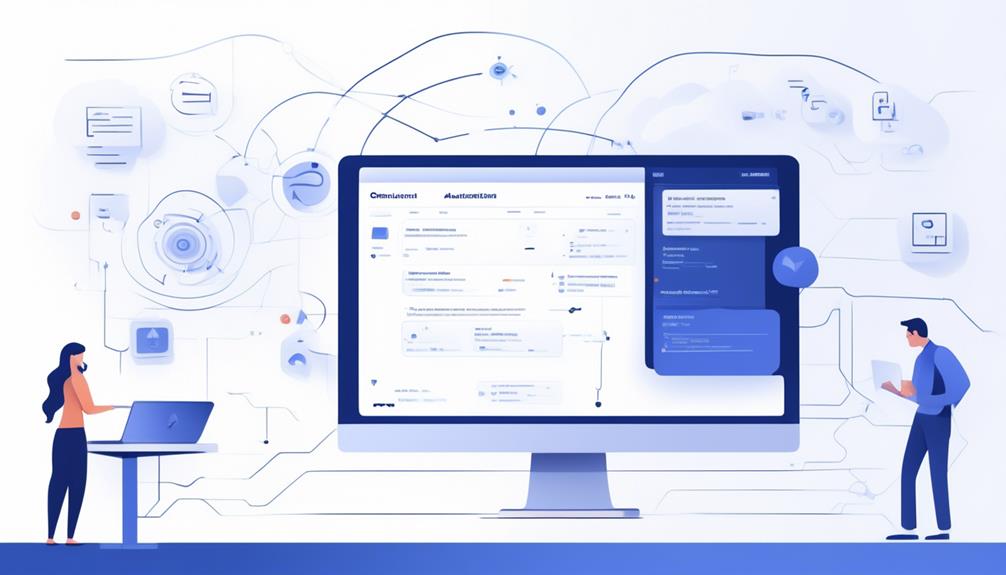
To enhance team productivity, we can harness the power of Jira Automation to streamline processes and optimize workflow efficiency. By utilizing Jira Automation, we can maximize productivity in the following ways:
- Efficient Task Management: Jira Automation enables the automation of repetitive tasks, allowing team members to focus on high-value activities rather than getting bogged down in routine assignments. This can lead to increased job satisfaction and a more motivated team.
- *Example*: Imagine the satisfaction of team members when they can automate mundane tasks and dedicate more time to creative problem-solving and innovation.
- Improved Collaboration: With Jira Automation, teams can collaborate seamlessly and efficiently. By automating notifications and updates, team members can stay informed without having to constantly check for updates, leading to improved communication and coordination.
- *Example*: Picture the sense of unity and teamwork that arises when everyone is effortlessly aligned and informed, thanks to the automation of notifications and updates.
Troubleshooting Email Link Automation Issues
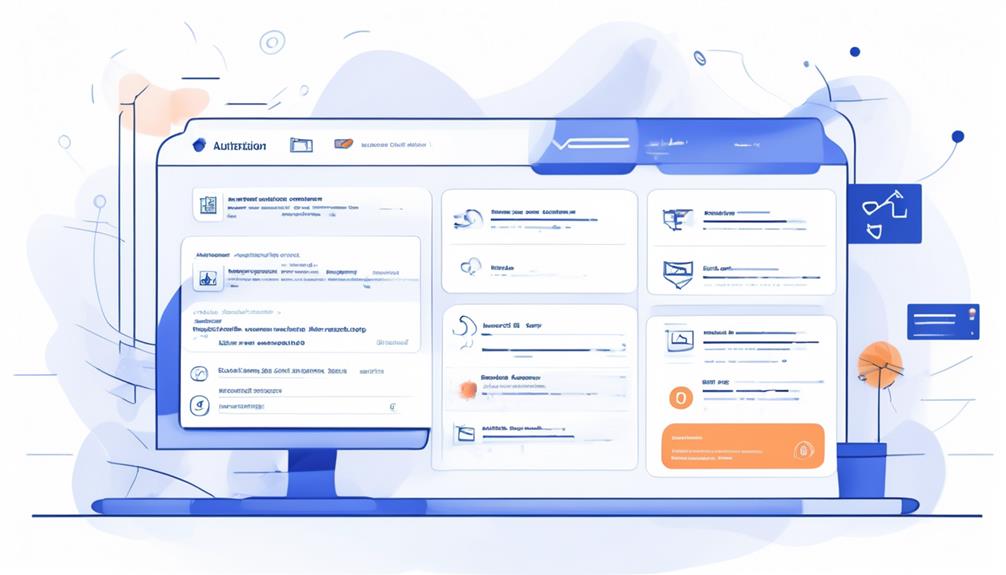
In troubleshooting email link automation issues, we can address potential inconsistencies by carefully examining the utilization of {{issue.url}} and {{issue.url.customer}} within the Jira Automation system.
When experiencing unexpected behavior with {{issue.url}}, it's crucial to consider access restrictions and potential redirects that may affect the link's consistency.
Utilizing 'a href={{issue.url}}{{issue.key}}-{{issue.summary}}/a' enables the display of the name, description, and link of the ticket in the email, providing a comprehensive view for the recipients.
Additionally, {{issue.url.customer}} serves as a more reliable option for providing customer access to the issue link in the email notifications, ensuring consistent access to the Service Desk or Customer Portal links.
By troubleshooting email link automation issues with these considerations in mind, Jira automation users can enhance the reliability and effectiveness of their email notifications.
This proactive approach empowers users to effectively navigate and mitigate any potential challenges related to email link automation, ultimately optimizing the communication and workflow within the Jira Automation system.
Advanced Tips for Email Link Automation
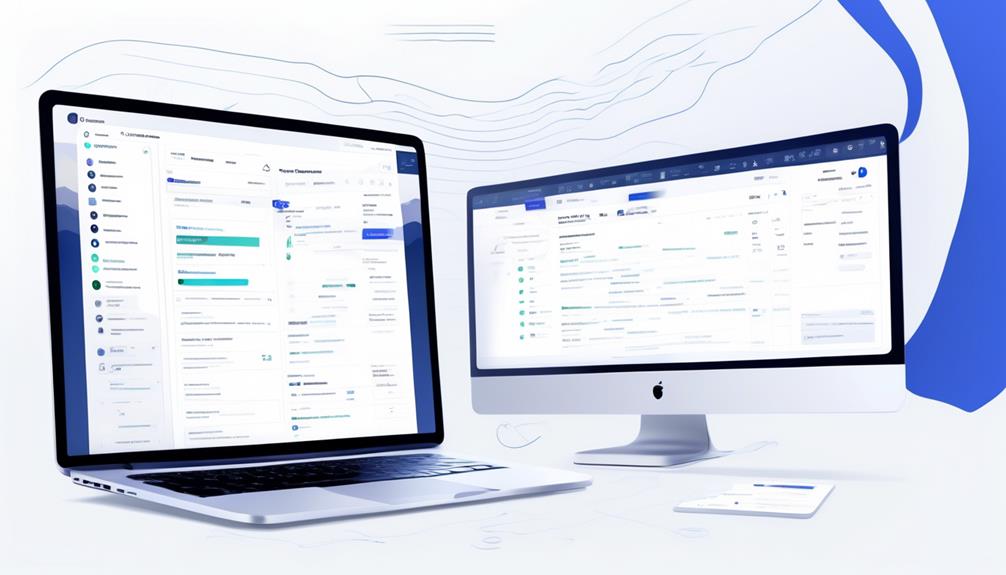
For improved customization of email notifications, consider exploring advanced options for incorporating clickable links using Jira Automation's email link automation feature.
- Enhance User Experience: Implement {{issue.url}} to provide a seamless experience for users to navigate directly to the relevant issue without the need for manual searching. This can enhance user satisfaction and productivity.
- *Emphasize Accessibility*: Utilize {{issue.url.customer}} to ensure that all registered users, including those from the Service Desk or Customer Portal, can access the linked issue effortlessly. This can improve accessibility and user experience for a wider audience.
- Optimize Information Retrieval: Incorporate the 'a href={{issue.url}}{{issue.key}}-{{issue.summary}}/a' format to include the ticket name, description, and a clickable link in the email. This allows recipients to quickly access the associated details by simply clicking the link, streamlining the process of obtaining relevant information.
Can I Use Jira Automation to Add Links to Emails Based on Email Address?
Yes, you can use Jira email automation based on address to add links to emails. By setting up a Jira automation rule, you can create specific conditions based on email address and automatically include relevant links in the emails. This can streamline communication and improve productivity within the team.
Future Developments in Jira Automation for Email Links
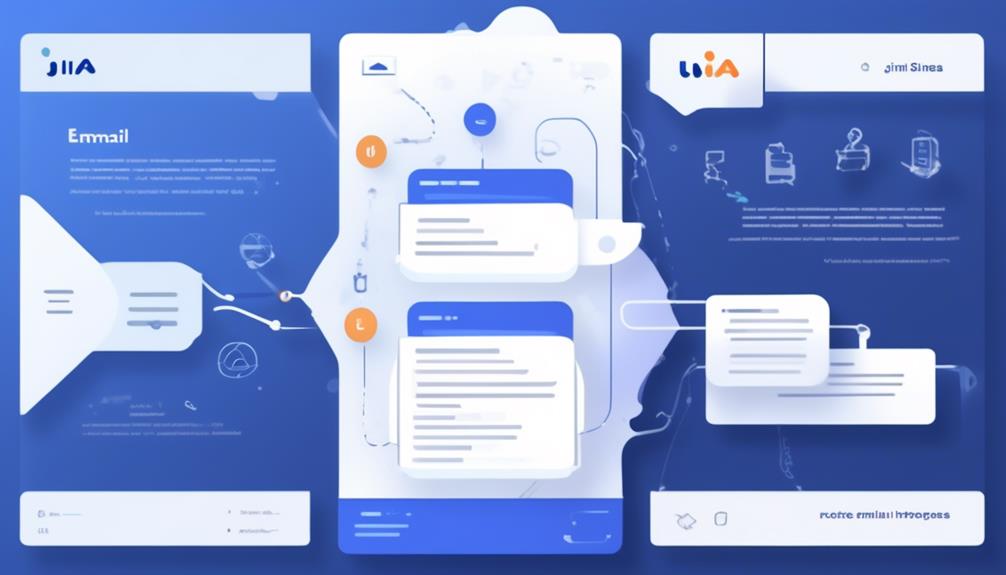
Exploring the evolution of Jira Automation for Email Links propels us into the realm of future developments aimed at enhancing user experience and accessibility. The upcoming enhancements are designed to make issue links in email notifications clickable, providing a more seamless user experience. Additionally, there may be improved customization options, allowing users to specify the display text for issue links, further enhancing the clarity and relevance of the links. Addressing the inconsistent behavior of issue URLs is also a priority, ensuring more reliable and consistent link generation. These developments align with the objective of streamlining the process of creating and managing hyperlinks in automated email notifications, ultimately improving the overall efficiency of Jira automation for email links.
To illustrate the potential impact of these future developments, the following table outlines the anticipated improvements:
| Future Developments in Jira Automation for Email Links |
|---|
| Make issue links clickable in email notifications |
| Introduce improved customization options |
| Address inconsistent behavior of issue URLs |
| Streamline the process of creating and managing hyperlinks in emails |
| Enhance user experience and accessibility |
These developments are poised to elevate the functionality and user-friendliness of Jira automation for email links, providing a more seamless and efficient experience for users.
Frequently Asked Questions
How Do I Add an Email Link in Jira?
We can add an email link in Jira by using the HTML code `<a href='mailto:email@example.com'>Send Email</a>`.
This code creates a clickable link that opens the default email client with the specified email address pre-filled.
It's a simple and effective way to incorporate email functionality into Jira.
Remember to use clear and descriptive anchor text for the link, ensuring it's relevant and functional.
Can Jira Automation Send an Email?
Yes, Jira Automation can send an email. It's a powerful feature that automates notifications and updates.
The ability to trigger emails based on specific events streamlines communication and keeps everyone informed.
Have you ever experienced the convenience of receiving automated emails for timely updates?
Jira Automation simplifies the process, making it efficient and effective.
How Do I Add a Link in Jira?
We add a link in Jira by using the issue URL or trigger issue URL to create direct access to related issues.
We can also include the customer link for consistent access to the Service Desk or Customer Portal.
It's important to be aware that issue URL behavior can be affected by access restrictions, redirects, and access limitations.
Understanding these factors can help ensure reliable and effective link usage in Jira.
Can Jira Integrate With Email?
Yes, Jira can integrate with email, enabling seamless communication and collaboration. Our team has successfully utilized this feature, enhancing our workflow efficiency.
By customizing issue links using specific placeholders, such as {{issue.url}} and {{issue.url.customer}}, we ensure that the generated links are consistent and accessible.
Understanding the behavior of issue URLs is crucial for optimizing email notifications and fostering effective project management.
Conclusion
In conclusion, Jira Automation Add Link to Email is a powerful tool for enhancing communication and efficiency in project management.
By incorporating issue links in email notifications, teams can easily access relevant information and stay updated on task progress.
Are you ready to streamline your workflow and take your project management to the next level with Jira Automation?
Erik – Email, SEO, AI Expert Writer Erik is the strategist, the thinker, and the visionary. His role at Influenctor is pivotal in integrating SEO with AI-driven content strategies. With an extensive background in email marketing and a profound understanding of search engine algorithms, Erik develops innovative strategies that elevate our client’s online presence. His work ensures that our content is seen, felt, and remembered.
Email Template
Designing Magento Email Templates: A Step-by-Step Guide
Breathe life into your customer emails with the powerful Magento 2 Email Template – discover the key to engaging and impactful communication.
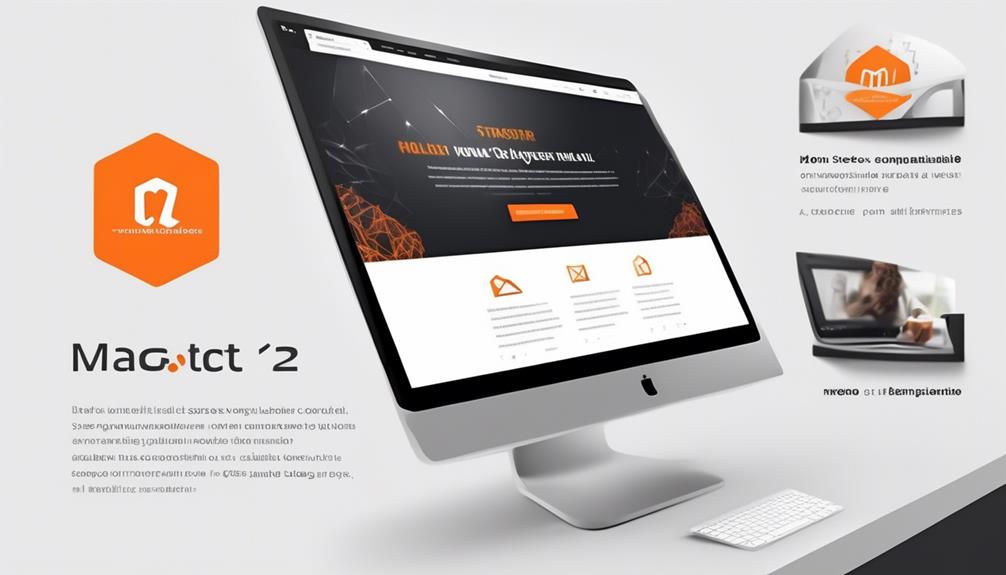
In the complex world of ecommerce, the email template acts as our virtual greeting, establishing the mood for continuous dialogue with our customers.
The Magento 2 Email Template is our canvas for crafting these crucial first impressions, allowing us to tailor our messaging to fit seamlessly with our brand identity and customer experience.
But what truly sets this template apart? Let's explore how it empowers us to not only personalize our communications but also enhance the overall impact of our emails, making every interaction count.
Key Takeaways
- Theme-based customizations and admin-based customizations can be used to customize email templates in Magento 2.
- Inline styles are important for email templates and can be achieved using the Emogrifier library.
- Adding an email logo can enhance brand recognition in transactional emails, and it can be customized through a custom theme in Magento 2.
- Contact information can be included in Magento 2 email templates by configuring store settings and using variables to automatically populate the information.
Theme-Based Customizations
When customizing email templates based on the theme, the process of creating templates in a new directory within our custom theme allows for seamless integration and flexibility. By using the directory structure pattern 'theme_dir/ModuleVendorName_ModuleName/email', we can effectively customize email templates in Magento 2. This approach also supports template fallback, enabling us to search for templates in the parent themes of our current theme.
Additionally, we can prioritize admin-based customizations over default or theme-based templates by configuring them in the Admin under MARKETING > Communications > Email Templates.
Furthermore, our customization capabilities extend to the header and footer templates. We can tailor the email content utilizing custom and system variables within the email templates. This level of customization empowers us to craft personalized and visually appealing emails that align with our brand identity.
Leveraging HTML and CSS, along with the configuration settings available, we can efficiently create custom email templates that resonate with our audience and effectively convey our message.
Admin-Based Customizations
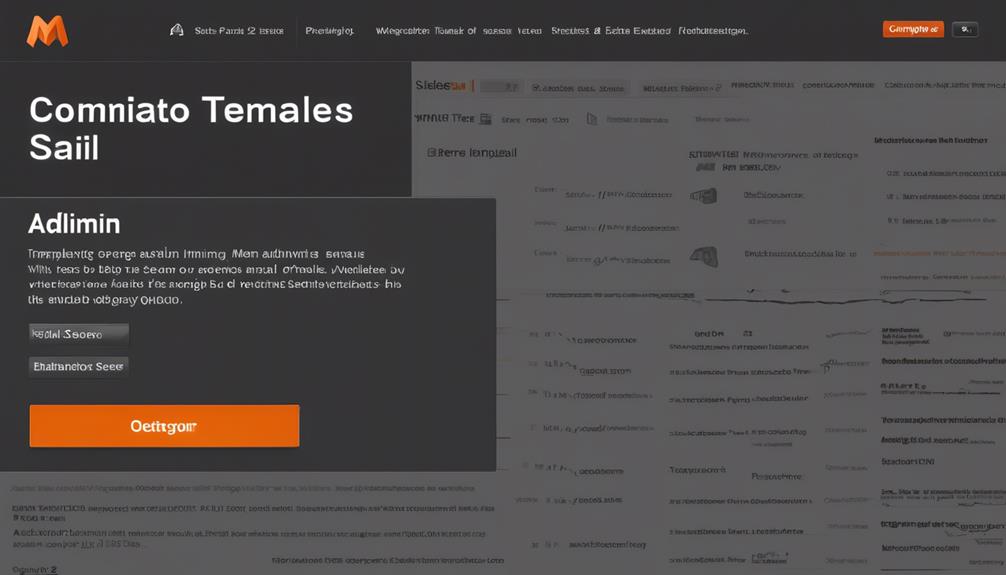
In our custom theme, we've successfully customized email templates using a new directory structure, and now we'll explore the process of overriding default or theme-based email templates directly in the Magento Admin panel through admin-based customizations.
- Navigate to MARKETING > Communications > Email Templates in the Magento Admin panel to access the admin-based customizations.
- Click on 'Add New Template' to create a new email template or select an existing template to edit.
- Customize the template content and optional CSS styles to tailor the design and layout of the email.
- Utilize custom variables and system variables to personalize the email content and include dynamic data, enhancing the customization options.
Admin-based customizations provide the flexibility and control needed to tailor email templates according to specific requirements. This process also allows for customizing header and footer templates, including the addition of custom logos and contact information to the emails.
Styles for Email Templates
To ensure compatibility with various email clients, inline styles are essential for email templates. Some email clients only support CSS styles applied in this manner.
In Magento 2 email templates, the Emogrifier library provides inline styling through the '{{inlinecss file=css/email-inline.css}}' directive. Non-inline styles for email templates come from global and template-specific styles, included using the '{{css file=css/email.css}}' directive in the header template.
When customizing email templates, it's important to keep in mind that email clients don't support vector-based formats for logos.
Email templates can include custom fonts from the frontend theme using the email.less file, which imports necessary files for styling. This allows for flexibility in styling and ensures that the email template aligns with the overall design of the website.
It's important to consider the limitations of email clients and use system fonts for better compatibility.
Email Logo
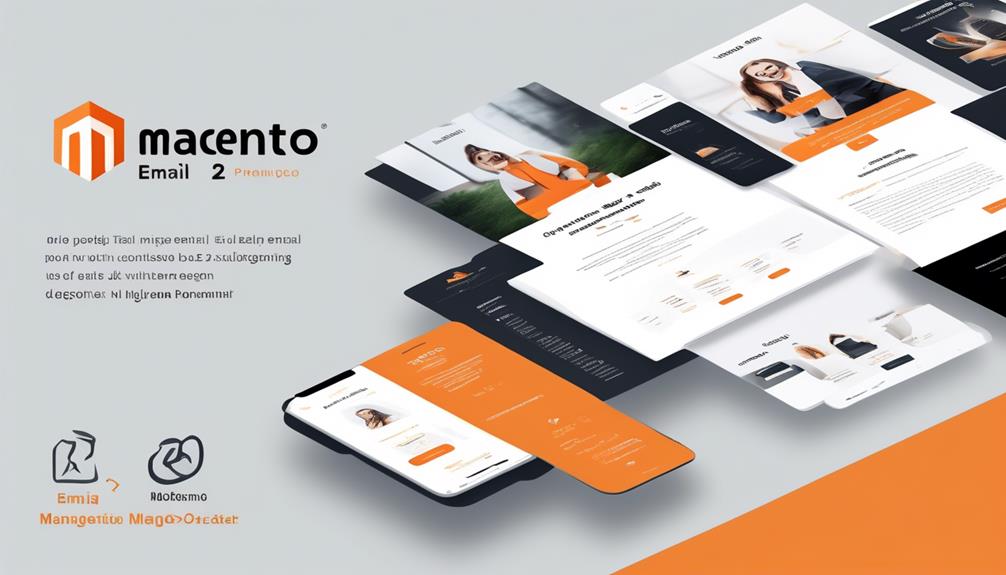
We can enhance brand recognition and reinforce brand identity in email content by incorporating an email logo. When working with a new email template in Adobe Commerce, adding a logo to the header and footer templates of transactional emails is essential. Here's how to customize the default email logo:
- Create a New Email Template: Begin by creating a new email template within the admin panel of Magento 2.
- Custom Theme or Create: Decide whether to customize the email logo through a custom theme or by creating it directly in the admin interface.
- Logo Image Field: Locate the 'Logo Image' field within the email template settings, where you'll be able to upload your logo.
- Upload Your Logo: Ensure that the logo you upload is in a standard web format, three times the display size, and has a maximum file size of 2 MB to maintain email deliverability and a polished appearance.
Contact Information
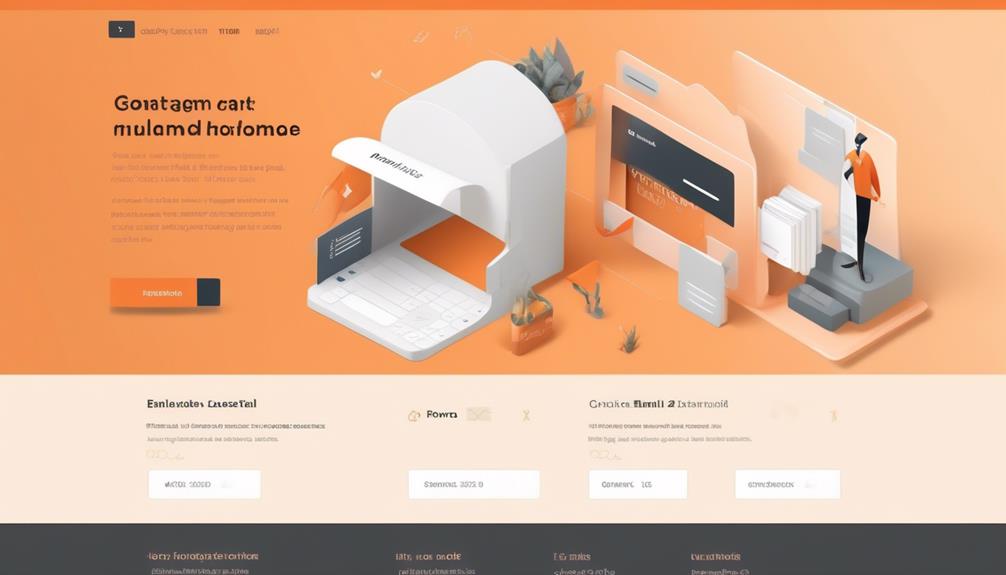
To include contact information in Magento 2 email templates, configure the store name, email address, phone number, and store hours in the Admin settings.
In the Admin, navigate to the 'Stores' tab, select 'Configuration,' and choose 'General.' Under the 'Store Information' section, you can set the store name, email address, and phone number. Additionally, you can configure the store hours to ensure that the contact information displayed in the email templates is accurate and up to date.
Furthermore, in the 'Store Email Addresses' section, you can set the store email that will be used as the default sender for transactional emails.
When editing or creating a new email template, you can use the 'Add Custom Template' button to insert variables that will automatically populate with the store's contact information.
Frequently Asked Questions
How to Setup Email Templates in Magento 2?
To set up email templates in Magento 2, we customize them through theme-based or admin-based methods. We can add custom fonts, logos, and apply CSS styles. The templates must adhere to layout rules and can be edited through the Magento Admin Panel or physical files.
We configure them with dynamic data and store email addresses. This makes it easy to edit and preview the templates.
How Do I Change My Magento 2 Email Template?
We'll guide you through changing your Magento 2 email template. Think of it like giving your store a new outfit.
First, access the admin panel and navigate to the 'Marketing' tab. Then, select 'Communications' and 'Email Templates.'
From there, choose the template you want to modify and make the necessary adjustments.
Don't forget to test the new design across different devices to ensure a seamless experience for your customers.
How Do I Send a Custom Email in Magento 2?
We send custom emails in Magento 2 by customizing theme-based email templates or using admin-based customizations.
This involves navigating to MARKETING > Communications > Email Templates in the Admin and customizing the template content and adding optional CSS styles.
Custom variables and system variables are used within email templates, and styles should be carefully considered, as some email clients only support CSS styles applied as inline styles.
Where Are Email Templates Stored in Magento 2?
We store email templates in specific directories within Magento 2. These templates consist of three components: Header, Content, and Footer.
Custom templates can be added as physical files or created in the Magento Admin Panel. It's important not to change the default templates.
Customizing email templates allows for HTML and CSS format customization, as well as the inclusion of dynamic data and files.
Can I Use a Magento 2 Email Template to Notify Customers of a Change in Email Address?
Yes, you can use a Magento 2 email address change template to notify customers of a change in email address. This customizable template allows you to effortlessly inform your customers of any updates to their contact information, ensuring seamless communication and customer satisfaction.
Conclusion
In conclusion, Magento 2 Email Template is the ultimate tool for creating email communications that will blow your customers away.
With theme-based and admin-based customizations, stylish templates, and the ability to add logos and contact information, the possibilities are endless.
Say goodbye to boring, generic emails and hello to personalized, eye-catching messages that leave a lasting impression.
Try Magento 2 Email Template now and take your email communications to the next level!
Bryn – AI Expert Writer Bryn is the wizard of words and AI at Influenctor. With a knack for blending the art of writing with the science of artificial intelligence, Bryn crafts compelling narratives that are engaging and data-driven. Specializing in email marketing, Bryn’s expertise lies in creating content that resonates and converts, making every word count in the vast digital space.
-

 Email Automation1 week ago
Email Automation1 week agoAutomated Email Marketing 101: A Beginner's Tutorial
-

 Email Warmup3 weeks ago
Email Warmup3 weeks agoWarm Follow-Up Email
-

 Email Design Hub1 month ago
Email Design Hub1 month ago3 Essential Tools for Email Marketing Design Success
-

 Email Marketing2 weeks ago
Email Marketing2 weeks agoWhat Is Email Marketing Advantages and Disadvantages
-

 Email Marketing2 weeks ago
Email Marketing2 weeks agoWhy Email Marketing Is Effective
-

 Email Template2 weeks ago
Email Template2 weeks agoCrafting the Perfect Book Club Invitation Email Template
-

 Email Marketing2 weeks ago
Email Marketing2 weeks agoDoes Email Marketing Work in 2024
-

 Search Engine Optimization2 weeks ago
Search Engine Optimization2 weeks agoSEO Checklist: Enhance Your Site’s Performance

















