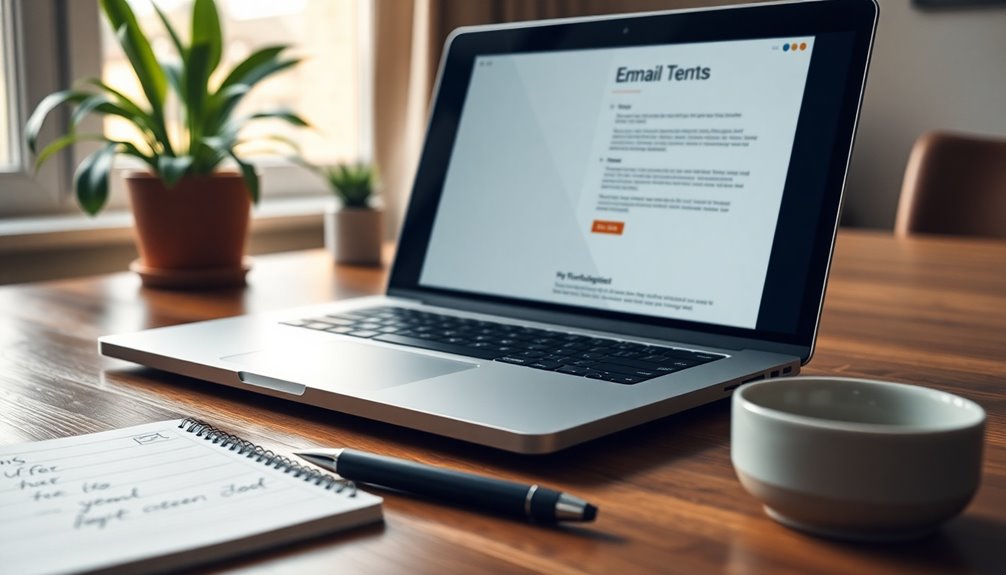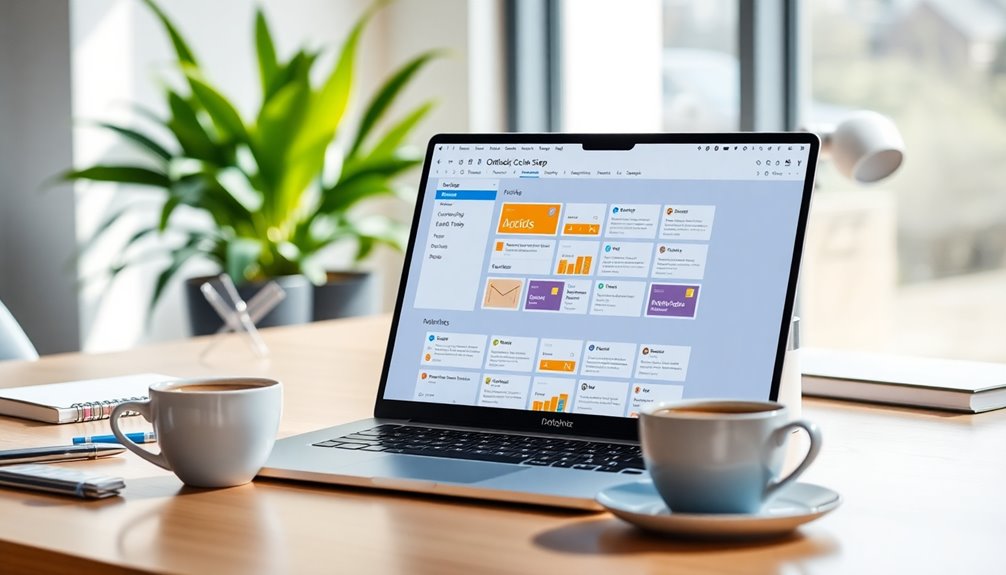A Word email template document helps you craft professional communications with ease. It standardizes your emails, ensuring consistent branding and efficient layouts. Using features like Quick Parts saves you time on frequently used phrases, while customizable elements enhance your brand identity. Structuring your emails effectively can boost engagement rates, making them more appealing to recipients. Remember to keep your subject lines concise and include strong calls to action to encourage responses. By mastering these techniques, you can elevate your professional communication. Stick around to discover even more tips and examples for creating impactful email templates!
Key Takeaways
- Utilize Word email templates to create professional emails with consistent structure and design, enhancing brand identity and presentation.
- Personalize your email templates to increase open rates and engage recipients effectively, improving overall communication.
- Incorporate clear calls-to-action in templates to encourage recipient responses and promote proactive follow-up.
- Avoid common mistakes like typos and lengthy messages by proofreading and keeping emails concise for better clarity.
- Utilize features like Quick Parts and AutoText in Word to streamline the email creation process and increase productivity.
Introduction

Creating professional emails can often feel daunting, but using Word email templates simplifies the process. These templates provide a consistent structure and design for your messages, making it easier to convey your thoughts clearly. By utilizing email templates, you can streamline the process of crafting professional emails, reducing the time you spend on formatting and ensuring that all essential branding elements, like your logo and standard greetings, are consistently applied.
Microsoft Word enhances your efficiency by offering features like Quick Parts and AutoText, allowing you to save frequently used phrases. This means you can quickly insert them into your emails, further speeding up your correspondence.
Additionally, Word's custom themes and layout techniques give your messages a polished presentation, which maintains a professional look across all communications.
Implementing best practices in email etiquette, supported by Word's capabilities, leads to clearer, more respectful, and effective communication in your professional setting. With these tools at your disposal, you'll find that creating impactful emails becomes not only manageable but also a seamless part of your workflow.
Embrace Word email templates and elevate your professional communication today!
Boosts Recipient Engagement Rates
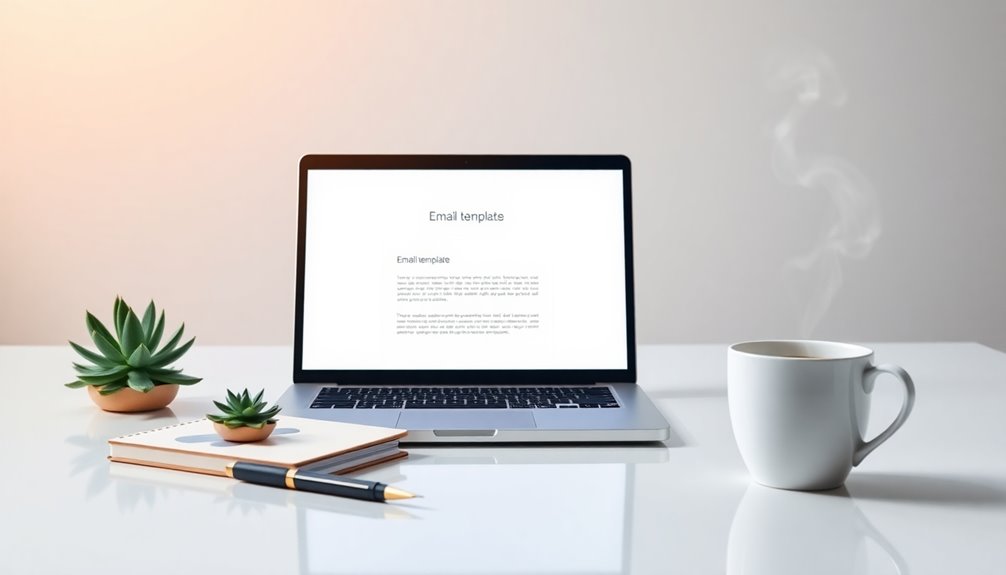
Well-designed email templates can significantly boost recipient engagement rates, making your communications more effective. By utilizing these templates, you can increase engagement rates by up to 50% through consistent branding and a professional presentation.
Personalizing your email templates—like addressing the recipient by name—can lead to a 26% increase in open rates compared to generic alternatives. Incorporating clear calls-to-action (CTAs) within your email templates is crucial, as it can enhance engagement, resulting in a 30% higher click-through rate on links and buttons. Additionally, using bold colors in your email design can attract attention and enhance visual appeal.
Moreover, maintaining a visually appealing layout with images and formatted text can improve reader retention and response rates by 20%. To optimize your professional emails further, consider A/B testing different email template designs. Engaging visuals and optimized content can outperform standard templates by 40% in overall engagement. Additionally, utilizing data analytics can help you track performance and refine your email strategies for even better results.
Compelling Subject Line
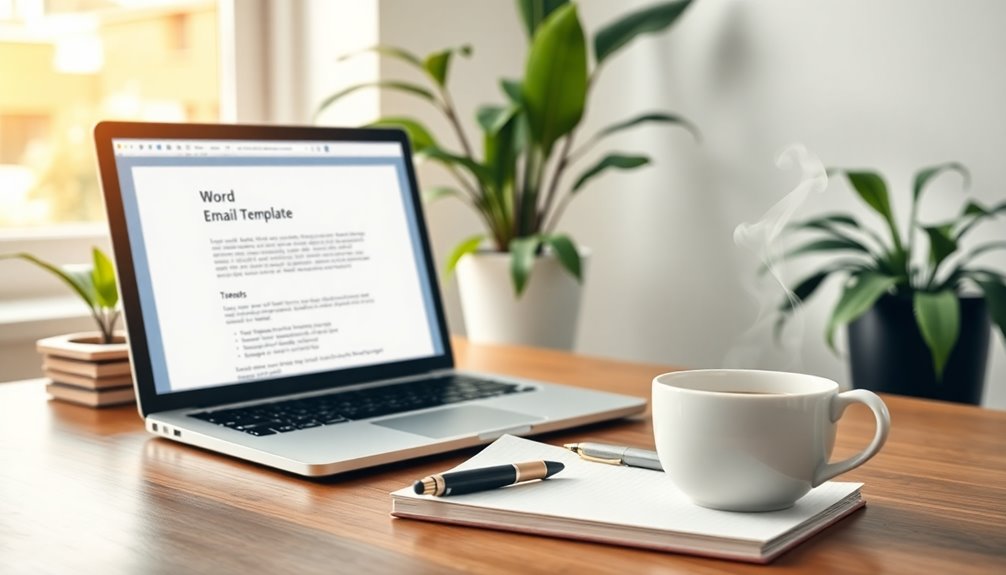
A compelling subject line can make all the difference in whether your email gets opened or ignored. Aim for a concise subject line of 6-10 words to grab attention quickly.
Personalize it by including the recipient's name or company, as this can boost your open rates by up to 26%.
Utilizing action-oriented language, like "Join us for an exclusive event," creates urgency and encourages immediate engagement. Questions can also be effective; for instance, "Are you ready to elevate your business?" prompts curiosity and invites recipients to open your email.
To refine your email strategy, consider A/B testing different subject lines. This process allows you to see which variations resonate best with your audience, helping you make informed decisions for future communications. Additionally, consistent content updates can keep your audience engaged and increase the likelihood of your emails being opened.
Crafting a Sales Email Template

When it comes to crafting an effective sales email template, clarity and personalization are essential. Start by clearly articulating your value proposition, addressing your prospect's pain points directly. Additionally, consider including information about tax-efficient growth that can resonate with clients looking to secure their financial future.
Use email templates that allow you to customize each message, as personalization can significantly boost engagement rates. Be sure to include the recipient's name and any specific details about their needs.
Structure your sales email template with an engaging subject line, a brief introduction, the main message, and a strong closing statement. A compelling call-to-action (CTA) is crucial; encourage them to take the next step, whether it's scheduling a meeting or visiting a product page.
To improve your email further, consider adding social proof, like testimonials or case studies, to build trust and credibility with potential clients.
Also, remember to include your contact information, making it easy for them to reach out with questions or to discuss your offerings. Additionally, leveraging advanced segmentation techniques can help you tailor your messaging to specific customer behaviors, increasing the chances of conversion.
Pro Tips for Maximizing Impact
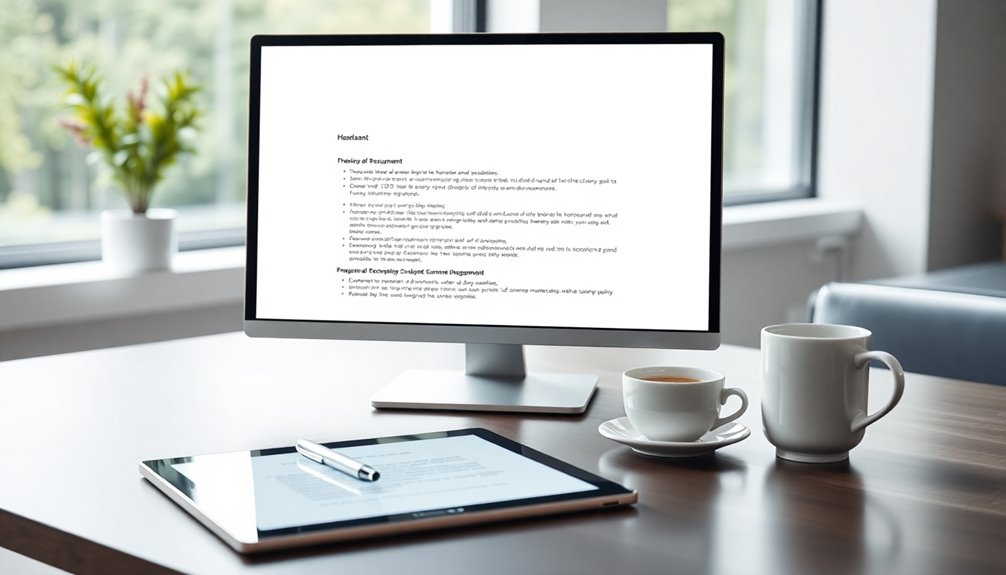
Maximizing the impact of your email communications can significantly enhance your overall engagement. Start by utilizing Microsoft Word's Quick Parts feature to save frequently used phrases. This ensures consistency and saves you time when crafting professional emails.
Customizing your email templates with your company's branding elements, like logos and color schemes, boosts recognition and professionalism, making your communications stand out.
Don't overlook the power of personalization. Implement mail merge functionality to tailor bulk emails, dynamically adding recipient names and specific details. This approach can dramatically increase engagement and response rates.
Moreover, focus on your subject lines. Use clear and concise phrases; studies show specific subject lines can improve open rates by 22% compared to vague ones.
Common Mistakes to Avoid
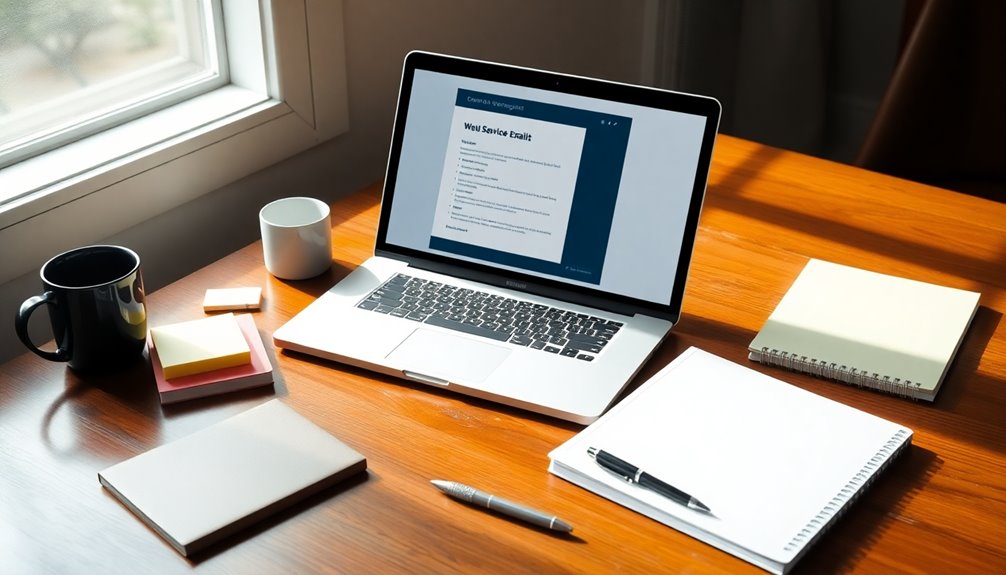
Even with the best strategies in place, avoiding common pitfalls can make a big difference in how your emails are received.
One major mistake is failing to proofread your email messages. Typos and grammatical errors can undermine your professionalism and attention to detail. Always take a moment to review your content before hitting send.
Another common issue is sending overly long emails. Keep your communications concise and focused on key points to avoid overwhelming your recipients.
Clear and relevant subject lines are just as crucial; neglecting this can lead to your emails being overlooked or miscategorized.
Additionally, using an informal tone in professional emails can create misunderstandings. Always maintain a tone appropriate for your audience and context to ensure clarity.
Ignoring proper email etiquette, such as timely responses and respectful greetings, can damage your professional relationships and reduce your credibility.
Sales Email Template Example
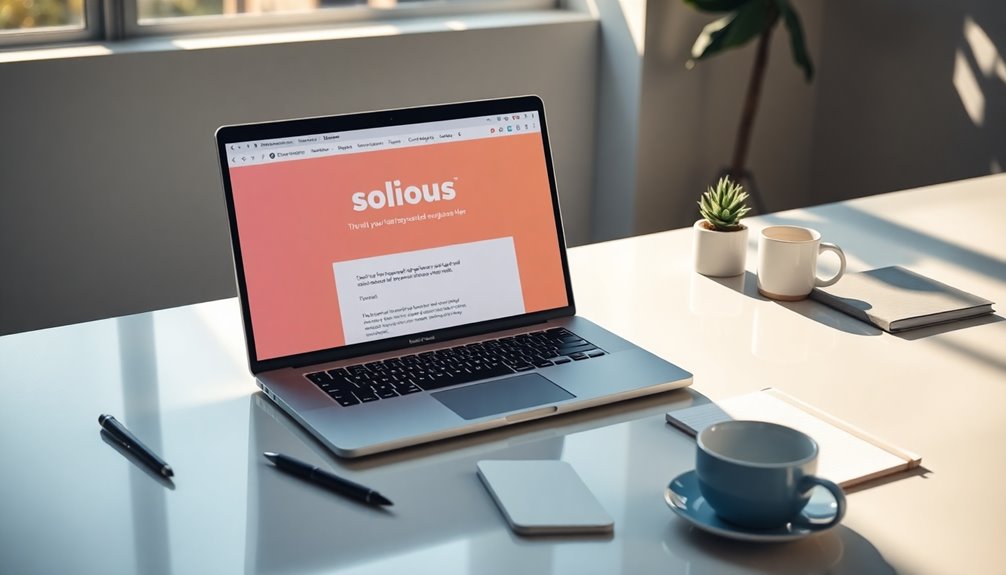
In today's competitive market, crafting an effective sales email template can make all the difference in capturing a potential client's attention.
Start by clearly identifying the recipient's pain points. For instance, you might say, "I noticed your team struggles with [specific issue]. Our solution can help streamline that process." Personalization is key here; include the recipient's name and specific details about their business to increase engagement. Additionally, understanding the best ways to make money online can provide insight into potential client needs and motivations.
Next, highlight your value proposition succinctly. Your first few sentences should compel the recipient to keep reading. For example, "With our [product/service], you'll save time and boost productivity, allowing your team to focus on what really matters." Additionally, consider adopting an MVP approach to test your ideas quickly and address client needs effectively.
Don't forget to include a strong call-to-action (CTA). Encourage them to take the next step, whether it's scheduling a meeting or requesting more information. A phrase like, "Let's set up a quick call to discuss how we can help," works wonders.
Final Thoughts
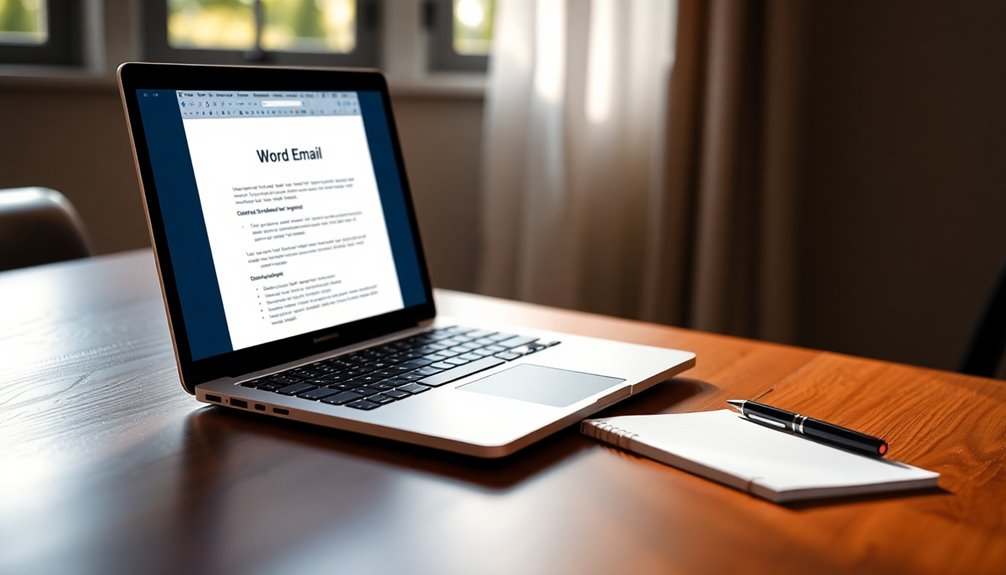
Effective communication is vital in building professional relationships, and using Word email templates can elevate your correspondence. By implementing these templates, you ensure that your emails maintain a consistent format and branding, which reflects professionalism.
Customization options allow you to include logos and standard greetings, creating a polished look that enhances your brand identity.
When you're creating a template, take advantage of features like Quick Parts and AutoText. These tools save frequently used phrases, streamlining your writing process and allowing you to send an email without repetitive tasks.
This not only saves time but also boosts your efficiency in email communication.
Remember, adhering to best practices in email etiquette is crucial. Maintaining clarity and respect in your messages will significantly improve your communication's effectiveness.
Additionally, implementing a mail merge function lets you personalize outreach to multiple recipients while keeping a professional tone.
Frequently Asked Questions
How to Create a Professional Looking Email Template?
To create a professional-looking email template, start by drafting your content clearly. Use a clean layout, consistent font, and a polite tone. Save it as a template for easy access and future use.
How Do I Make a Word Document the Body of an Email?
To make a Word document the body of an email, open the document, copy the content, then paste it into your email client. Adjust formatting as needed before adding the recipient and sending it.
How Do I Turn a Word Document Into an Email Template?
To turn a Word document into an email template, format your document, save it as an Outlook Template, and access it later. You can personalize it before sending to your recipients.
How Do You Write a Professional Email to Employees?
To write a professional email to employees, start with a clear subject line, use a formal greeting, organize your content into short paragraphs, maintain a respectful tone, and conclude with a professional closing statement.
Natali – Editor in Chief (Strategy and Mastery, AI Expert) Natali, our Editor in Chief, is the driving force behind our content’s strategic direction. With a keen eye for detail and a deep understanding of market trends, Natali ensures that our content is top-notch and strategically aligned with our client’s goals. Her expertise in AI helps to seamlessly integrate advanced technology into our marketing strategies, pushing the boundaries of conventional marketing.