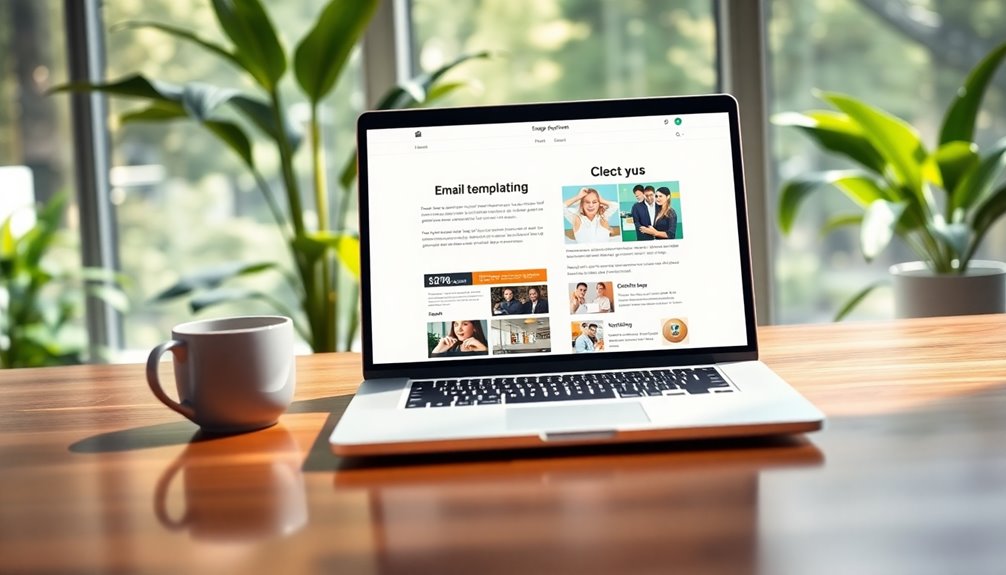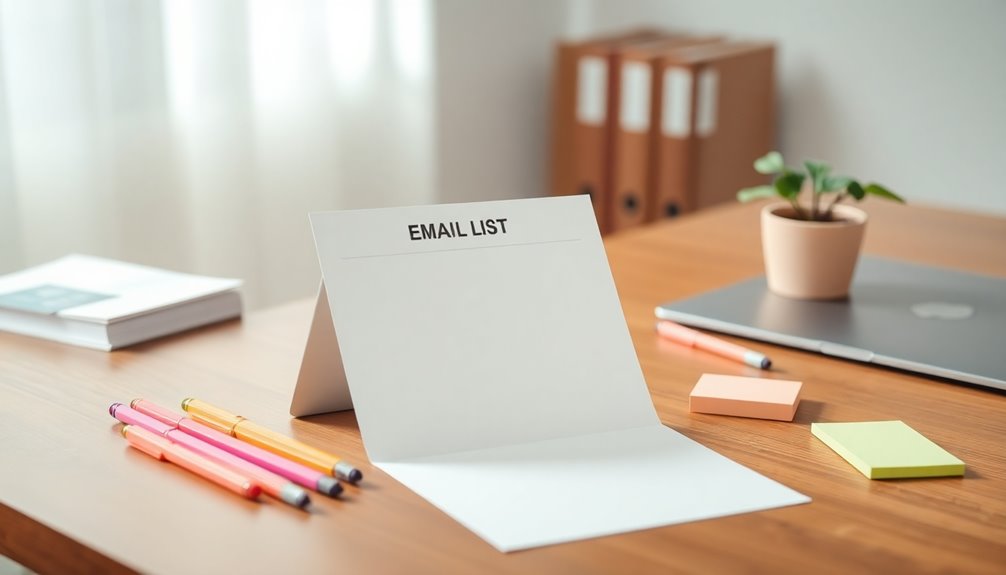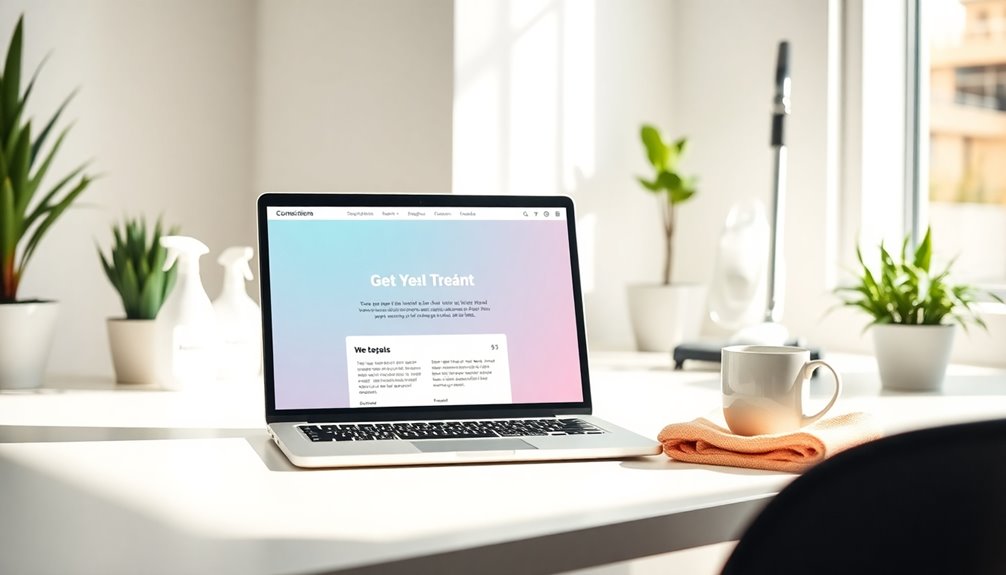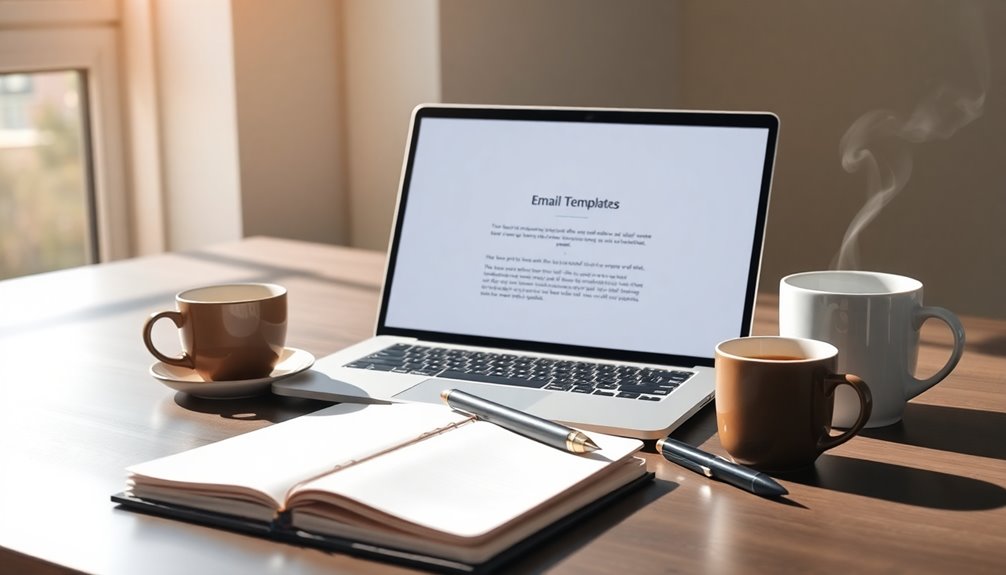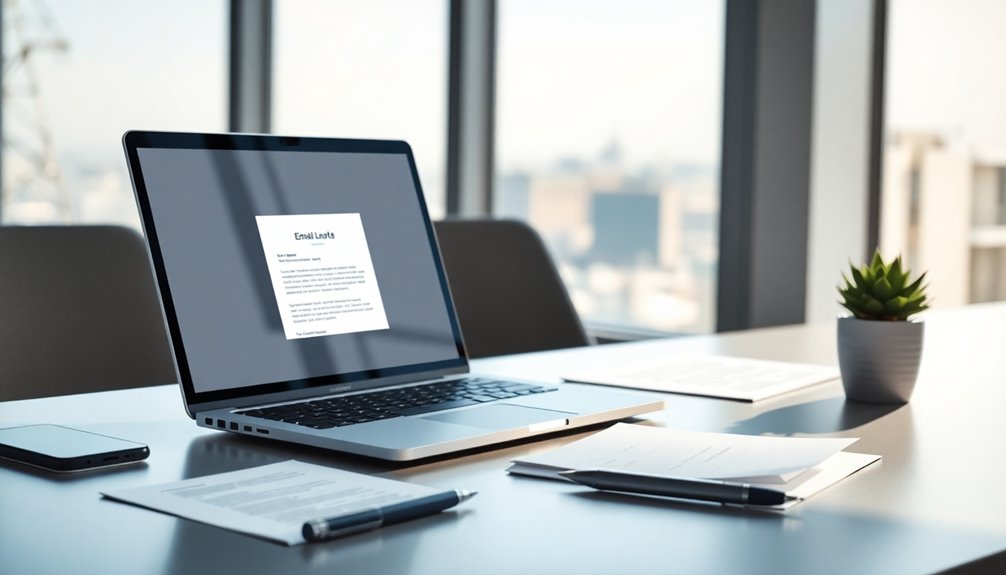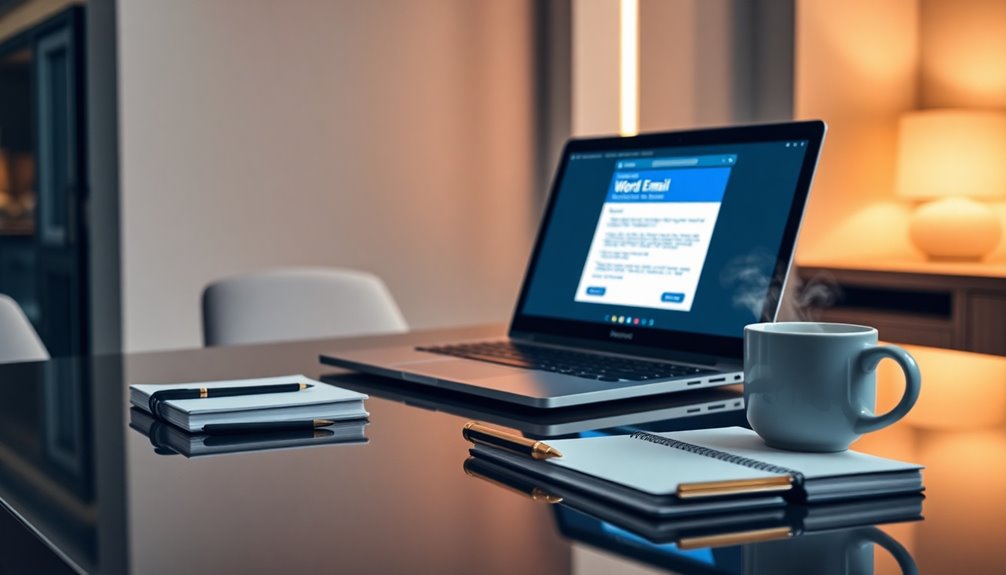Google Apps Script lets you create dynamic email templates that can truly enhance your automation efforts. You can easily manage templates using Google Sheets and populate fields with personalized data like %NAME% and %ORDERNUMBER%. This makes your emails feel more tailored and engaging. Plus, applying HTML formatting improves overall presentation. Don't forget to test your templates regularly and implement error handling to catch any hiccups during sending. Stay aware of your service quotas to keep your campaigns running smoothly. Stick around, and you'll uncover more strategies to supercharge your email automation game.
Key Takeaways
- Utilize Google Sheets to store and manage email templates for easy updates and dynamic content personalization using placeholders.
- Implement JavaScript functions in Google Apps Script to automatically replace placeholders with specific data for tailored communication.
- Regularly test and update email templates to ensure functionality and adapt to changing data structures for continued relevance.
- Monitor daily quotas and service limitations to maintain consistency in automated email campaigns and avoid interruptions.
- A/B test subject lines and email content to refine strategies and enhance open and response rates for better engagement.
Introduction

In today's fast-paced digital world, finding efficient ways to communicate can make all the difference. Google Apps Script is a powerful tool that allows you to streamline your communication through automated emails. By leveraging email templates stored in Google Sheets, you can easily manage and update your email content without modifying the script itself. This flexibility empowers you to create dynamic, personalized communication that resonates with your audience.
With placeholders like %ORDERNUMBER% and %DATE%, you can seamlessly replace these with actual data using simple JavaScript functions. This ensures that each recipient receives relevant information tailored to them. Additionally, incorporating HTML formatting into your email templates enriches the content presentation, making your messages more visually appealing and engaging.
Error handling is another crucial feature of Google Apps Script. It provides built-in functions for logging and troubleshooting, which helps you maintain the integrity of your automated workflows. By effectively managing errors, you can ensure that your communication remains consistent and reliable.
Embracing these capabilities will transform the way you approach automated emails, enhancing both efficiency and effectiveness in your outreach efforts.
Boosts Engagement and Response Rates

Customized email templates can elevate your outreach efforts by significantly boosting engagement and response rates. When you use personalized messages, you can achieve a 29% higher open rate compared to generic emails.
By leveraging Google Apps Script, you can create automated email templates that incorporate dynamic content placeholders, making your communications more relevant and tailored to your audience. This approach can improve your response rates by up to 41%.
Moreover, integrating user data from Google Sheets into your email templates allows you to deliver timely information that resonates with recipients, fostering a sense of personal connection and increasing customer loyalty.
Implementing A/B testing on different email templates can also provide valuable insights into subscriber preferences, optimizing your content and boosting click-through rates by 20% or more.
Don't forget about follow-up emails! Automating them based on recipient interactions can generate up to 50% more responses, ensuring ongoing engagement with your audience.
Personalization for Target Audience

When you tailor your email communications to resonate with your target audience, you significantly enhance engagement. Personalization is key in email automation, and leveraging recipient data like names and order details can lead to higher open and click-through rates. Recognizing patterns of behavior in recipient interactions can further refine your approach and increase effectiveness.
By using a dynamic email template stored in Google Sheets, you can seamlessly integrate personalized content, replacing placeholders with actual data for each recipient. Segmenting your email lists based on user behavior or preferences boosts the relevance of your messages. With advanced features in Google Apps Script, you can customize email subjects and bodies according to spreadsheet data, ensuring each recipient receives tailored communications that truly resonate with their interests.
Additionally, tracking recipient interactions through automation tools allows you to gather insights into the effectiveness of your personalized emails. This feedback loop enables continuous improvement in your targeting strategies. Regular assessments help identify strengths and areas for improvement in your email campaigns.
Ultimately, when you focus on personalization, you create a stronger connection with your audience, driving better results in your email campaigns. Embrace the power of Google Apps Script and watch your engagement soar as you implement these strategies!
Crafting Subject Lines Effectively

Effective subject lines can make or break your email campaign, as they're the first thing recipients see in their inbox. To boost open rates, focus on personalization. Including the recipient's name or relevant details can increase engagement by up to 50%.
When crafting your subject lines, aim for conciseness—keep them between 6 to 10 words. This way, your subject will be fully visible, especially on mobile devices, where 46% of emails are opened. Additionally, consider how merchant services can enhance your overall business strategy by streamlining payment processes.
Incorporate action-oriented language to create urgency. Phrases like "Get Your 20% Discount Today!" not only capture attention but also encourage immediate engagement. Think about what you want your audience to do, and reflect that in your subject line.
Don't forget the power of automation in testing different subject lines. A/B testing can provide insights into what resonates best with your audience, leading to improved email performance over time. Additionally, remember to eliminate distractions to ensure that your audience is fully engaged when they receive your email.
Google provides tools that can help you analyze these metrics effectively. By focusing on personalized, concise, and action-oriented subject lines, you'll enhance your email campaigns and drive better results.
Pro Tips for Maximizing Impact

To maximize the impact of your email campaigns, leverage dynamic placeholders in your templates, like %ORDERNUMBER% and %DATE%. This personalization enhances relevance and engagement in your communications.
When you create your Google Apps Script code, remember to focus on the Email Subject and the body of the email, ensuring they align with your audience's interests.
Use MailApp.sendEmail for straightforward tasks, but opt for GmailApp when you need more complex functionalities, like sending from aliases.
Regularly test your HTML Email templates by sending test emails to check formatting and content accuracy. This step is crucial before executing bulk sends to avoid deliverability issues.
Also, implement error handling with try-catch blocks in your scripts. This way, if something goes wrong while trying to send an email using your script, you can log the issue without disrupting the entire process.
Lastly, don't forget to monitor your daily quotas for Google Apps Script services. Exceeding these limits can interrupt your automation tasks, negatively impacting your workflow efficiency.
Incorporating effective leadership skills into your communication strategy can further enhance engagement and effectiveness.
With these pro tips, you're set to make a significant impact with your email campaigns!
Common Mistakes to Avoid
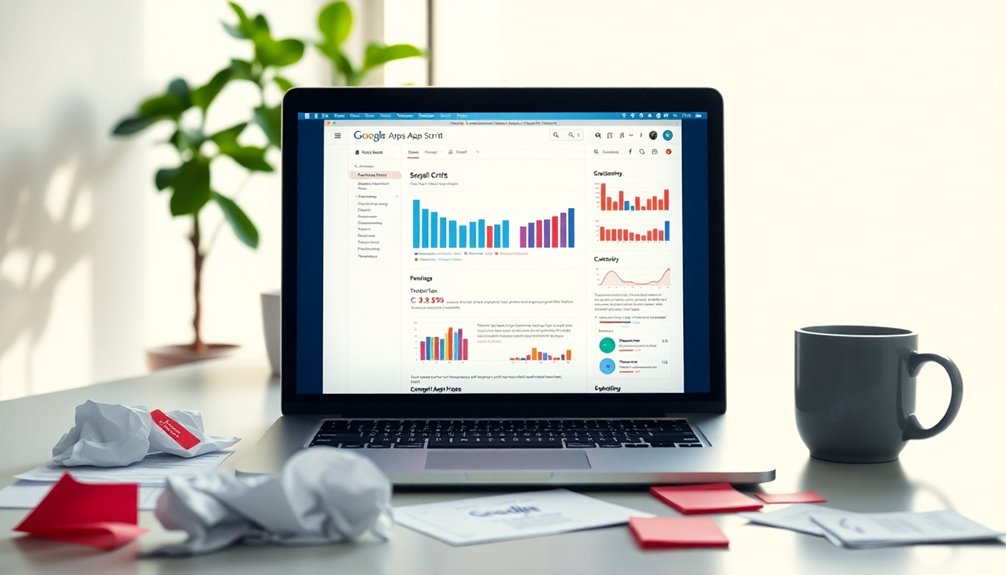
Avoiding common mistakes in your Google Apps Script email campaigns can save you time and improve your communication effectiveness. One key error is failing to test your email scripts with sample data in the Google Apps script editor before deployment. This oversight can lead to formatting errors and incorrect email addresses, resulting in poor user experience.
Another common pitfall is neglecting to implement error handling in your script. Without this, your process may halt unexpectedly, causing incomplete email sending and missed notifications.
Additionally, keep an eye on Google Apps Script's daily quota limits; exceeding these can disrupt your email flow and lead to service failures.
When creating your email template, make sure you dynamically populate fields correctly. Generic messages can significantly reduce engagement rates.
Lastly, always log sent emails in a spreadsheet. Forgetting this step can cause confusion and duplicate outreach efforts, undermining your campaign's effectiveness.
Newsletter Template Example

Creating a newsletter template in Google Sheets offers a convenient way to design and manage your email communications. With this approach, you can store your newsletter template in a designated cell for easy access and updates.
You'll want to utilize dynamic content placeholders like %NAME%, %DATE%, and %CONTENT% within your template, so each newsletter feels personalized for your recipients.
Using Google Apps Script, you can automate the process of populating and sending emails directly from your Google Sheets. This streamlines the distribution process, making it efficient and effective.
When you set up your newsletter template, you can incorporate HTML formatting for a visually appealing layout, enhancing engagement and readability.
To send your newsletters, use the MailApp.sendEmail) function. This allows you to send bulk emails while keeping track of sent communications.
Final Thoughts

As you wrap up your journey with Google Apps Script for email automation, it's clear that this tool can significantly enhance your communication strategy. By utilizing dynamic email templates, you can pull data directly from Google Sheets, making your emails more personalized and engaging for recipients.
Your script to send emails can easily incorporate placeholders, which can be replaced with specific information like customer names or order numbers using JavaScript functions, thus improving the relevance of your messaging.
Implementing robust error handling with try-catch blocks ensures that issues during email sending are managed without derailing your entire process. Regularly updating and testing your templates is essential to adapt to any changes in your data structure or email needs.
Furthermore, don't forget to monitor daily quotas and limitations of Google Apps Script services to avoid any interruptions in your automated email campaigns. Staying within these limits guarantees smooth operation and consistent messaging.
Frequently Asked Questions
Can Google Apps Script Integrate With Other Email Platforms?
Yes, Google Apps Script can integrate with various email platforms like Gmail, Outlook, and others. You can automate tasks, send emails, and manage contacts by using their respective APIs, enhancing your overall email management experience.
What Programming Languages Are Helpful for Google Apps Script?
For Google Apps Script, JavaScript is essential since it's the core language. Knowing HTML and CSS helps with formatting emails, while understanding APIs can enhance your integration capabilities with various services and platforms effectively.
How Can I Debug My Google Apps Script Code?
To debug your Google Apps Script code, use Logger.log() to track variable values, check the execution transcript for errors, and step through your code using the debugger in the Apps Script editor. It's essential!
Is There a Limit on the Number of Emails Sent per Day?
Yes, there's a limit on the number of emails you can send per day using Google Apps Script. Typically, it's around 100 to 1,500 emails, depending on your account type. Check Google's documentation for specifics.
Can I Schedule Emails to Send at Specific Times Using Google Apps Script?
Yes, you can schedule emails to send at specific times using Google Apps Script. By utilizing the built-in time-driven triggers, you can set your scripts to execute and deliver emails exactly when you want them to.
Natali – Editor in Chief (Strategy and Mastery, AI Expert) Natali, our Editor in Chief, is the driving force behind our content’s strategic direction. With a keen eye for detail and a deep understanding of market trends, Natali ensures that our content is top-notch and strategically aligned with our client’s goals. Her expertise in AI helps to seamlessly integrate advanced technology into our marketing strategies, pushing the boundaries of conventional marketing.