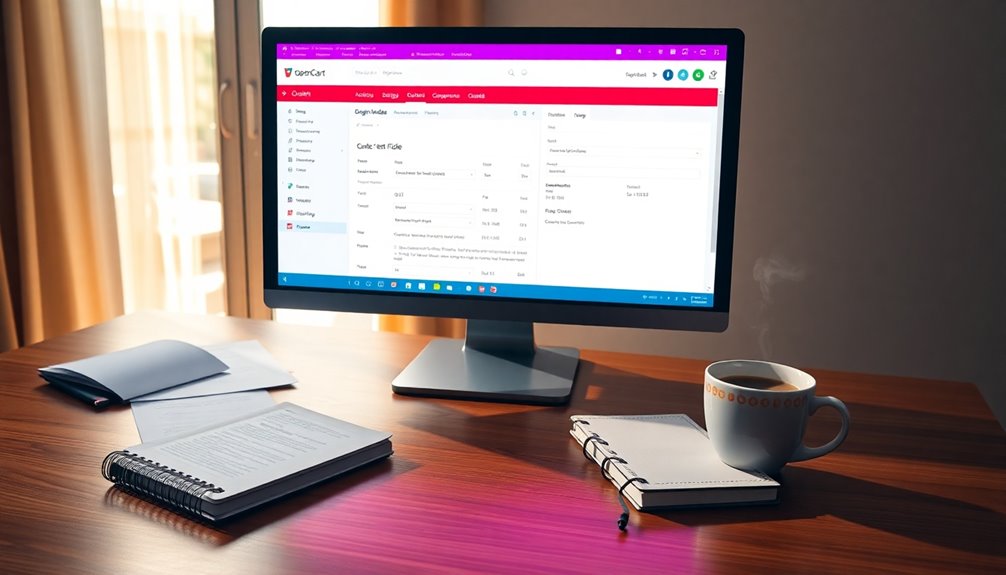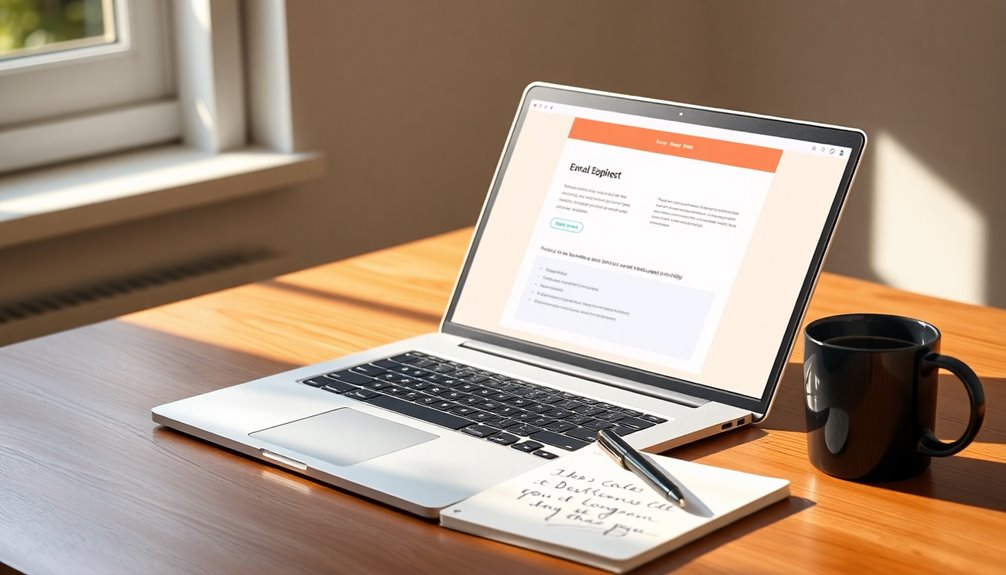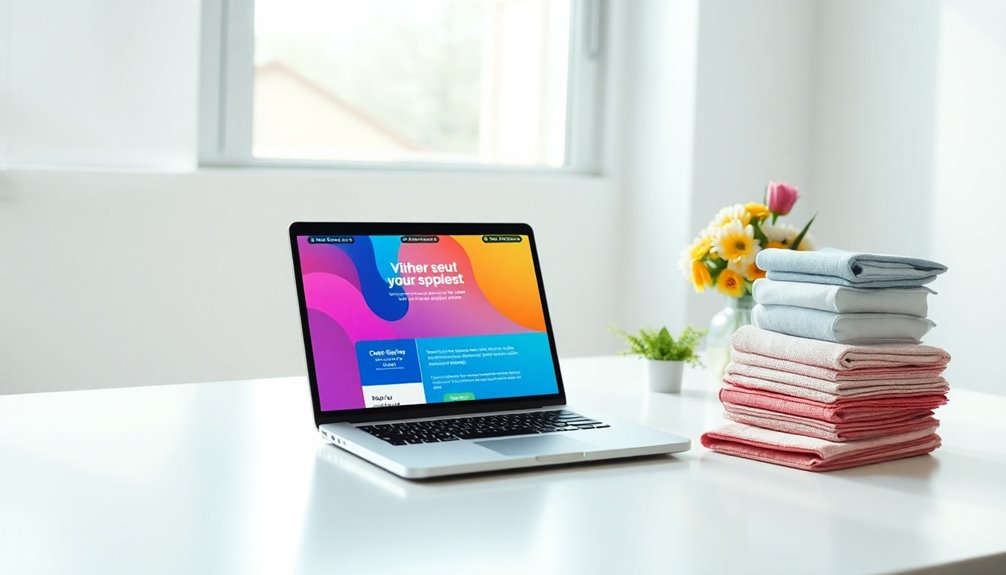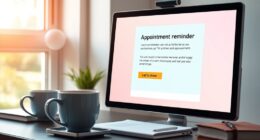Editing your OpenCart order email template is a straightforward way to boost customer engagement and reflect your brand's personality. Start by accessing the email template section in your OpenCart admin panel. Use the built-in HTML editor to customize content, ensuring you include dynamic keywords like {order_id} and {customer_name} for personalization. Preview your changes to confirm they meet your branding needs, and test the emails for compatibility. Keep your messages concise and action-oriented to improve response rates. There's so much more to explore, including tips on avoiding common mistakes and maximizing the impact of your communications.
Key Takeaways
- Access the email template section in the OpenCart admin panel to make desired changes easily.
- Use the HTML editor for responsive design and preview changes in real-time for branding consistency.
- Personalize templates with customer names and order details to enhance engagement and satisfaction.
- Test email samples to ensure functionality and compatibility across various email clients before sending.
- Utilize community forums and resources for troubleshooting and best practices in template customization.
Introduction

When it comes to enhancing your customer communications, customizing your OpenCart order email templates can make a significant difference. By tailoring your email templates, you can reflect your brand's tone and create a more engaging experience for your customers.
OpenCart makes it easy to edit order email templates, allowing you to include key details like order numbers, itemized lists, and personalized customer greetings.
The customization process involves accessing specific template files located in the OpenCart directory, particularly '/catalog/view/theme/default/template/mail/order.tpl'. With this access, you can modify the default order confirmation emails to better suit your needs.
Plus, utilizing mail keywords lets you personalize emails with real customer data, boosting engagement and enhancing the overall customer experience.
Thanks to OpenCart's user-friendly interface, even those with limited technical skills can create and manage email templates effortlessly. This accessibility means you can focus on crafting the perfect message without getting bogged down by complex coding.
Enhances Customer Order Clarity
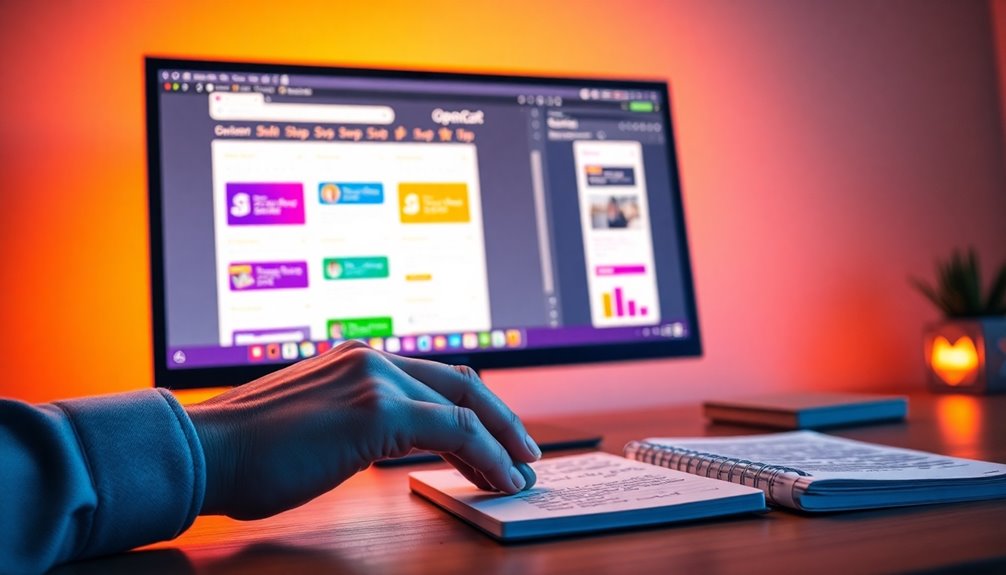
Clarity in communication is vital for a positive customer experience, especially regarding order details. When you customize your order confirmation email in OpenCart, you create a well-structured email template that enhances clarity and ensures your customers understand their purchases.
By incorporating personalized elements like the customer name and specific order details, you engage your customers more effectively, making them feel valued. Using dynamic content keywords such as {order_id} and {customer_name} tailors each email to the individual, fostering a personal connection that can lead to increased customer satisfaction. Moreover, incorporating cultural intelligence into your communication strategies can further enhance customer engagement across diverse demographics.
Enhanced clarity in these emails can significantly reduce customer inquiries about order status and details, streamlining your customer service process. Moreover, a professional perception of your business is reinforced through clear communication.
When customers receive an organized and informative order confirmation, they're more likely to trust your brand and consider making repeat purchases. Overall, taking the time to refine your email template not only aids in delivering essential information but also elevates the customer experience, paving the way for loyalty and ongoing engagement. Additionally, establishing clear boundaries in communication can further enhance customer trust and satisfaction.
Personalized Customer Greetings

Personalized customer greetings can make a significant difference in how your emails are received, as they create an immediate connection with your audience. By incorporating personalized customer greetings in your OpenCart email templates, you enhance customer engagement and make recipients feel valued. Using mail keywords like {customer_name} allows you to automatically insert the customer's name, making your emails feel more personal and tailored. Customizing the greeting line in your default email template can also ensure it aligns with your brand tone and style.
When customers see their names in the subject line or greeting, they're more likely to engage, leading to higher open rates. This simple adjustment can significantly improve your email communications, encouraging customers to open and read your messages. Additionally, consider the importance of maintaining high vibrational energy in your interactions, as it can further enhance the positive reception of your emails.
Moreover, consistently using personalized greetings across all your email communications can help foster stronger customer relationships. When customers feel recognized, they're more inclined to make repeat purchases, ultimately benefiting your business. Additionally, implementing strategies for effective communication can further enhance your email marketing efforts and customer satisfaction.
Step-by-Step Guide to Customizing Templates

Customizing your OpenCart email templates is a straightforward process that can greatly enhance your customer communications.
Start by accessing the OpenCart admin panel and navigating to the email template section. Here, select the specific order email template you want to customize.
Clearly outline your desired changes, including adjustments to the template's design elements, content, and personalization options. Use mail keywords like {order_id} and {customer_name} for personalization.
Next, utilize the built-in HTML editor to make these adjustments, ensuring your email template is responsive and visually appealing across various devices.
Before finalizing your edits, preview changes in real-time to ensure the email format aligns with your branding standards and customer engagement goals. This step is crucial for maintaining a professional image.
After you're satisfied with the edits, save the template. It's always a good idea to test your email by sending a sample email to verify that all elements function correctly and display as intended.
This way, you can ensure that your communications resonate effectively with your customers.
Pro Tips for Maximizing Impact

To make your OpenCart email templates truly impactful, focus on the combination of compelling design and engaging content.
Start by customizing email templates with dynamic data personalization, utilizing OpenCart's mail keywords like {order_id} and {customer_name}. This personal touch can significantly enhance customer engagement.
Next, prioritize effective email design by ensuring your templates are responsive. Use HTML and CSS best practices to create visually appealing layouts that improve open and click-through rates.
Remember, up to 43% of users access emails on mobile devices, so email client testing is crucial for consistent functionality across platforms.
Incorporate clear calls to action in your email content. Studies show that emails featuring a single call to action can boost clicks by 371% and sales by 1,617%.
Keep your communication concise and focused; aim for 50 to 125 words to maximize response rates. Additionally, focusing on high-quality content can further enhance your email's effectiveness and engagement with recipients.
Common Mistakes to Avoid

Often, businesses overlook critical steps when editing OpenCart email templates, which can lead to significant issues down the line. One of the most common mistakes to avoid is failing to back up original email template files. Without this backup, you risk losing default formatting and content, making it tough to revert to the original state.
Another crucial step is testing the email changes. Overlooking this can result in broken links or improperly displayed content, negatively impacting customer experience. Additionally, not adhering to email client compatibility standards may cause your templates to render poorly, diminishing their visual appeal and functionality.
Moreover, ignoring the use of mail keywords for personalization can turn your emails generic, which fails to engage customers effectively.
It's also important to separate different template scenarios, like order confirmations and shipping notifications, to prevent confusion in customer communications.
Order Confirmation Template Example

Creating an effective Order Confirmation Template in OpenCart ensures your customers feel valued and informed about their purchases.
To start, you'll want to locate the default template file at '/catalog/view/theme/default/template/mail/order.tpl' and edit it to suit your brand's voice. Personalization is key, so utilize dynamic mail keywords like {customer_name} and {order_id} to make the email feel tailored.
Next, don't forget about the subject line. To modify it, head over to the model file at '/catalog/model/checkout/order.php' and change the line that sets the subject. A catchy subject line can significantly improve open rates.
Additionally, if you're targeting a diverse customer base, adjust the language variables found in '/catalog/language/english/mail/order.php' to accommodate different languages or specific terminology relevant to your audience.
Lastly, always test your email changes to ensure everything displays correctly across various email clients, confirming that all customization efforts are effective.
Final Thoughts

Final thoughts on customizing your OpenCart email templates highlight the importance of effective communication with your customers. By tailoring your order email templates, you not only enhance customer experience but also strengthen your brand identity.
OpenCart makes this customization straightforward, allowing you to edit body content and choose between predefined templates or creating new ones from scratch.
Using personalized tags like {order_id} and {customer_name} ensures your emails feel personal and relevant, increasing engagement.
You'll find that technical aspects, such as modifying template files located at '/catalog/view/theme/default/template/mail/order.tpl' and '/catalog/language/english/mail/order.php', are manageable with a bit of guidance.
Additionally, community support is invaluable for troubleshooting and optimizing your email templates, particularly if you want them to render well in email templates for Outlook.
Remember to preview your changes to ensure everything aligns with your expectations.
Overall, investing time into customizing your email templates pays off by fostering better customer communication and satisfaction.
With the right approach, your emails won't only convey additional details effectively but also resonate with your audience, enhancing their overall experience with your brand.
Frequently Asked Questions
How Do I Customize My Email Template?
To customize your email template, go to the admin panel, select the template you want, and edit it. Use mail keywords for personalization, adjust the HTML structure, and modify subject lines for better branding.
How Do I Edit an Order in Opencart?
To edit an order in OpenCart, go to the "Sales" section, select "Orders," click on the order, modify details like status or products, and then save your changes to update the order successfully.
How Do I Edit an Email Template in Salesforce Classic?
To edit an email template in Salesforce Classic, go to "Setup," select "Communication Templates," then "Email Templates." Choose your template, click "Edit," make your changes, and save it. Don't forget to test the updated template!
How Do You Edit Pages in Opencart?
To edit pages in OpenCart, you'll go to the admin panel, select "Catalog," then "Information." Click "Edit" next to the page you want, modify your content, and remember to clear the cache afterward.