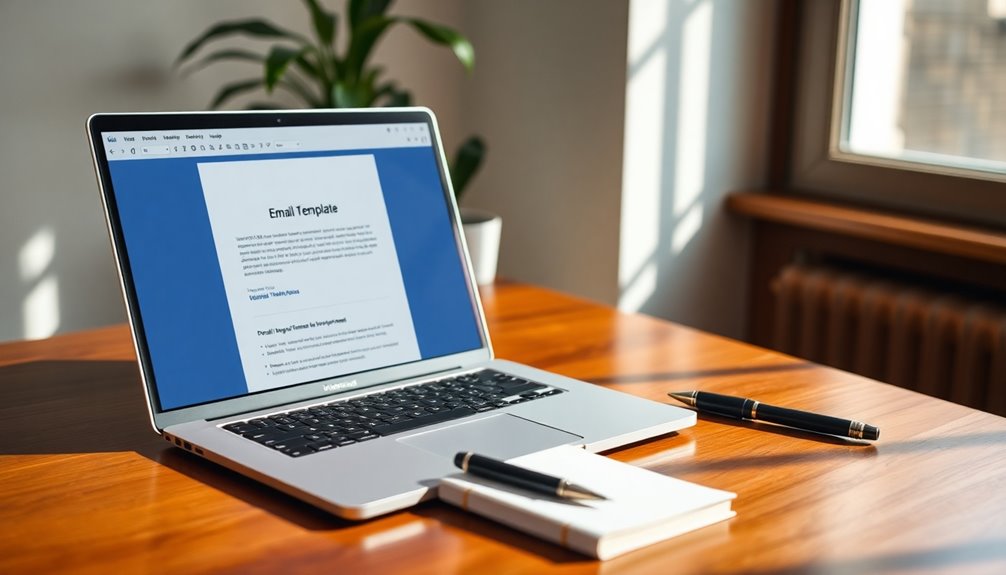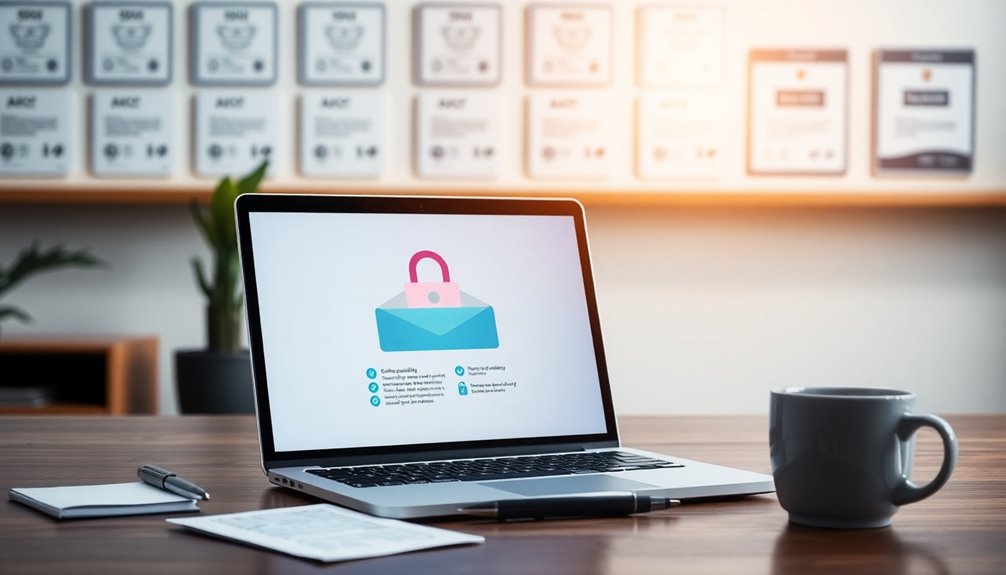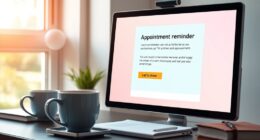Microsoft Word offers a variety of customizable email templates that make your communication effortless. You can easily modify text, images, and colors to fit your brand or event style. These templates save you time, provide a polished look, and ensure consistency across all your emails. Plus, they're designed to display well on any device, enhancing engagement. By saving your favorites as Word Template files, you can reuse them for future needs. If you're ready to elevate your email communication, stick around to discover tips and best practices for getting the most out of your templates!
Key Takeaways
- Access a variety of customizable email templates in Microsoft Word via the search bar for effortless creation and design.
- Tailor templates quickly by modifying text, images, colors, and fonts to match your brand and audience needs.
- Save customized templates as Word Template (*.dotx) files for easy future reuse and consistency in communication.
- Utilize engaging visuals and clear calls to action within templates to enhance reader interest and interaction.
- Regularly update templates to maintain relevance, accuracy, and a polished professional appearance in your communications.
Introduction

Creating professional emails can be a breeze with Microsoft Word's customizable email templates. You can easily access a variety of pre-designed templates through the search bar, allowing you to create a new email template in no time.
These templates are designed to streamline the email creation process, making it simple to maintain a consistent and polished look in your communications.
When you dive into the customization options, you'll find that modifying text, images, and design elements is straightforward. This means you can tailor each email to reflect your branding or personal style, enhancing your overall presentation.
Plus, you can add a professional email signature that further establishes your identity in the business world.
Once you've crafted the perfect email template, don't forget to save it as a Word Template (*.dotx). This way, you can effortlessly reuse your designs for future emails, saving you time and effort.
Boosts Reader Engagement Instantly

Boosting reader engagement is a snap with email templates designed in Word. These templates allow for quick customization, enabling you to tailor your content to the specific needs of your audience.
By incorporating personalized elements, like recipient names or targeted calls-to-action, you make your emails more relevant and engaging. Moreover, applying SEO techniques can enhance the visibility of your email content, ensuring it reaches a broader audience.
With visually appealing designs and organized layouts, your email templates can capture attention and encourage readers to explore further. This increase in interest can lead to higher interaction rates, transforming your emails into engaging newsletters that resonate with your audience.
Moreover, using responsive formatting in your Word templates ensures that your emails look great on any device. This accessibility is crucial for maximizing reader engagement, as it allows your audience to connect with your content wherever they are. Additionally, integrating budgeting techniques into your email content can provide valuable insights for your audience.
Compelling Subject Line

Craft a compelling subject line to grab your readers' attention instantly. A well-crafted subject line can make or break your email's success. Keep it concise, ideally between 6-10 words, to ensure it captures attention and boosts open rates.
Create a subject line that resonates with your audience by incorporating personalized elements—like the recipient's name or specific interests. This small touch can significantly enhance engagement. Additionally, understanding the importance of niche selection can help tailor your subject lines to specific audience segments.
Using action-oriented language is another effective strategy. Phrases like "Join Us for an Exclusive Webinar!" encourage recipients to take the desired action. Additionally, including relevant keywords improves searchability, helping your email stand out in crowded inboxes.
Don't forget about the power of A/B testing different subject lines. This practice offers valuable insights into what resonates best with your audience, allowing you to optimize future campaigns. Incorporating keyword optimization in your subject lines can also increase organic search visibility.
With each email template you design, remember that the subject line is your first impression—make it count! A compelling subject line isn't just about grabbing attention; it's about driving engagement and ensuring your message reaches its destination.
Step-by-Step Guide to Writing Newsletters

After you've nailed that compelling subject line, it's time to focus on the content of your newsletter. Start by opening Microsoft Word and searching for "newsletter" templates. You'll find a variety of pre-designed options that you can choose from based on your needs.
Once you've selected a template, it's time to customize it. Edit the text, images, and design elements to align with your brand's style and message.
Utilize the Page Layout menu to set your column preferences. This ensures your newsletter has a structured and professional appearance, making it easier for your readers to digest the content.
Don't forget to add engaging visuals and clear calls to action to keep your audience interested. Remember, incorporating strong openings and closings enhances the memorability of your message.
After you've completed your newsletter, save it as a Word Template (*.dotx) for future use. This allows you to easily retrieve and modify it as needed.
Finally, consider using an email builder for distribution. This will help ensure your email newsletters perform well and are compatible across various email platforms.
Now, you're ready to share your newsletter with the world!
Pro Tips for Maximizing Impact

Maximizing the impact of your email newsletters hinges on a few strategic practices. First, utilize pre-designed templates in Microsoft Word, which allow you to create personalized content while maintaining a professional appearance. This saves you time on design and ensures your newsletters reflect customized branding. Additionally, incorporating consistent publishing schedules can help maintain reader interest over time.
Incorporate email signature templates to add a personal touch, making your communication more engaging.
Don't forget to leverage the drag-and-drop functionality in email builders to seamlessly integrate multimedia elements into your templates for new newsletters, enhancing their visual appeal.
Regularly review and update your templates to maintain relevance and accuracy. Implement a clear naming convention for your templates, making it easy to identify and access them when you need to create new content quickly.
Lastly, consider incorporating performance tracking features into your email distribution strategy. This allows you to measure the effectiveness of your Word template designs and make necessary adjustments to improve engagement over time. Additionally, color accuracy in your email templates can significantly enhance the readability and visual appeal of your content.
Common Mistakes to Avoid

Commonly, many people overlook the importance of simplicity when designing email templates in Word. When you create an email template in Outlook, it's essential to avoid overly complex formatting. Complicated designs can lead to misaligned content and visuals when transferred to email platforms.
Instead, keep your message body straightforward and easy to read.
Make sure you follow these steps: save your templates in the correct format (*.dotx for Word or *.oft for Outlook) to prevent any compatibility issues later on. Be cautious with pre-set margins and spacing in Word templates; they mightn't translate well to email, causing unexpected layout changes.
It's also wise to refrain from including large images or graphics, as these can inflate file size and potentially trigger spam filters when sending emails.
Regularly updating and reviewing your templates is crucial, too. Outdated information can harm your professional image and effectiveness in communication. Additionally, consider utilizing cookie analytics to monitor user engagement and improve your email communication strategy.
Event Invitation Template Example

Creating an effective event invitation template in Microsoft Word can simplify your planning process and ensure your invitations look professional. You can easily find a variety of pre-designed event invitation templates by using the search feature in Microsoft Word. This not only saves time but also guarantees a polished look.
Once you've selected a template, customization becomes straightforward. You can modify essential details like the event title, date, time, and location. Additionally, you have the freedom to change fonts, colors, and images, allowing your invitation to reflect the event's theme or branding. Adding bold colors for accents can create an energetic vibe that aligns with your event's atmosphere.
Incorporating graphics and decorative elements can also enhance the visual appeal, making your invitation more engaging for recipients. Moreover, effective preparation for consultations ensures alignment with your event's objectives and audience.
To streamline future planning, consider saving your customized invitation as a Word Template (*.dotx). This way, you can quickly access and reuse it for upcoming events, ensuring consistency in style and format.
With the right event invitation templates in Microsoft Word, you can create inviting and attractive invitations that set the tone for your event while saving time through effective customization.
Final Thoughts

When it comes to crafting email templates in Microsoft Word, the flexibility it offers can greatly enhance your communication efforts. By using Word to create email templates, you can easily incorporate your unique branding elements and ensure your content appeals to your audience.
Templates in Word can be saved as Word Template files (*.dotx), making it simple to access and modify them for future use. You can also leverage pre-existing Word newsletter templates, which help streamline the design process while maintaining professional formatting.
This means you can quickly edit your Outlook email template and integrate it into email platforms like the new Outlook, ensuring your message template remains consistent and polished.
Moreover, by utilizing templates in Word, you significantly reduce the time spent on email creation. This efficiency allows you to focus on your core tasks while still delivering well-crafted communications.
Don't forget to update your contact information within these templates to keep your correspondence current. Overall, mastering Microsoft Word for your email templates can enhance your professionalism and communication precision, making it a valuable skill in any setting.
Frequently Asked Questions
How to Design an Email Template in Word?
To design an email template in Word, start by choosing a pre-existing template or create one from scratch. Customize text, images, and layout, then save it as a Word Template for future use.
How to Make a Custom Email Template?
To make a custom email template, start with a blank document. Design your layout, add greetings, body text, and signature. Save it as a template, and always test it before sending to ensure everything looks perfect.
How Do You Insert Dynamic Text in Email Template?
To insert dynamic text in your email template, use placeholders for variable information. You can leverage the "Quick Parts" feature and mail merge functionality in Word to personalize each message efficiently.
How Do I Create an Outlook Attractive Email Template?
To create an attractive Outlook email template, start a new email, customize the content with appealing formatting, catchy subject lines, and save it as an Outlook Template. Regularly update it for relevance and consistency.